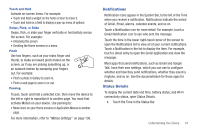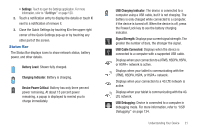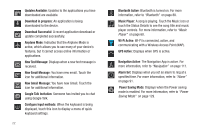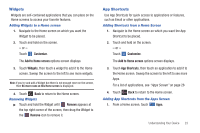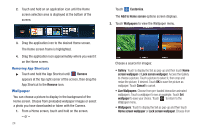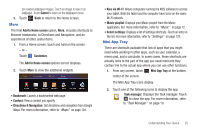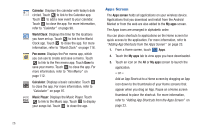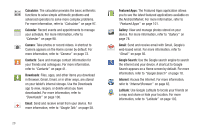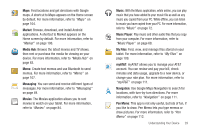Samsung SGH-I957 User Manual (user Manual) (ver.f5) (English) - Page 28
Wallpaper
 |
View all Samsung SGH-I957 manuals
Add to My Manuals
Save this manual to your list of manuals |
Page 28 highlights
2. Touch and hold on an application icon until the Home screen selection area is displayed at the bottom of the screen. Touch Customize. The Add to Home screen options screen displays. 2. Touch Wallpapers to view the Wallpaper menu. 3. Drag the application icon to the desired Home screen. The Home screen frame is highlighted. 4. Drag the application icon approximately where you want it on the Home screen. Removing App Shortcuts ᮣ Touch and hold the App Shortcut until Remove appears at the top right corner of the screen, then drag the App Shortcut to the Remove icon. Wallpaper You can choose a picture to display in the background of the Home screen. Choose from preloaded wallpaper images or select a photo you have downloaded or taken with the Camera. 1. From a Home screen, touch and hold on the screen. - or - 24 Choose a source for images: • Gallery: Touch to display the Set as pop-up and then touch Home screen wallpaper or Lock screen wallpaper. Access the Gallery to choose a picture. Touch a picture to select it, then crop and resize the picture, if desired. Touch OK to save the picture as wallpaper. Touch Cancel to cancel. • Live Wallpapers: Choose from pre-loaded interactive animated wallpapers. Touch a wallpaper to see an example. Touch Set wallpaper to save your choice. Touch to return to the Wallpaper menu. • Wallpapers: Touch to display the Set as pop-up and then touch Home screen wallpaper or Lock screen wallpaper. Choose from