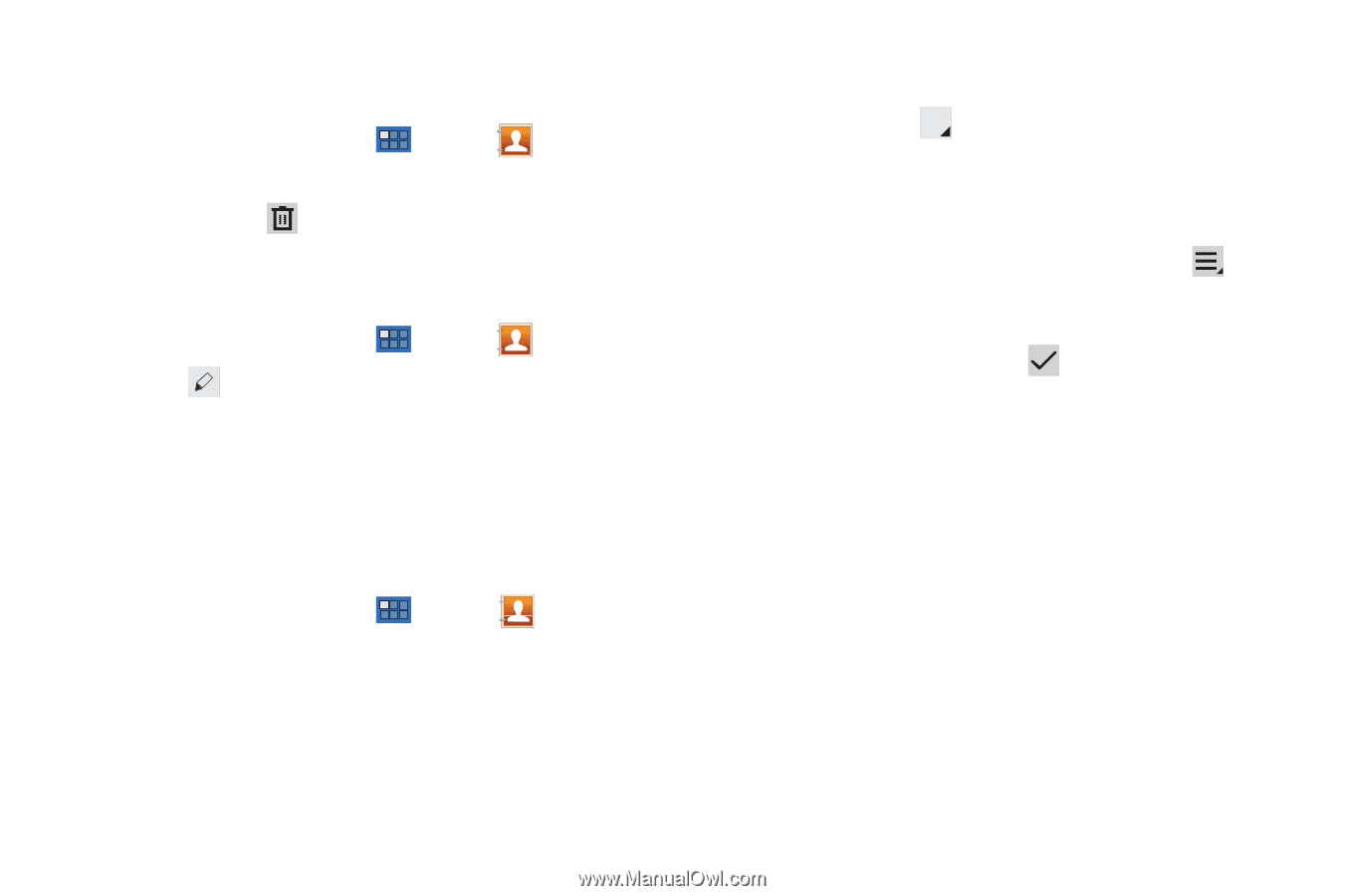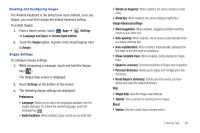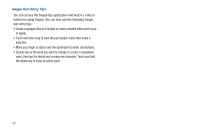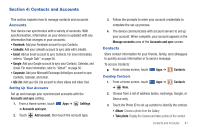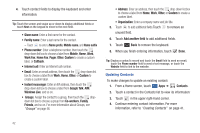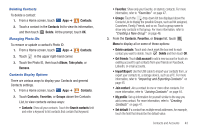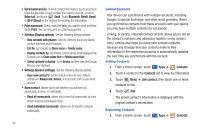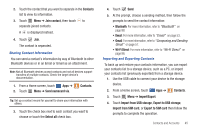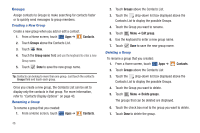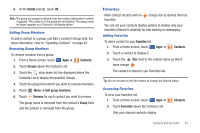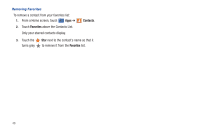Samsung SGH-I957 User Manual (user Manual) (ver.f5) (English) - Page 47
Delete contacts, Search contacts
 |
View all Samsung SGH-I957 manuals
Add to My Manuals
Save this manual to your list of manuals |
Page 47 highlights
Deleting Contacts To delete a contact: 1. From a Home screen, touch Apps ➔ Contacts. 2. Touch a contact in the Contacts list to view its information, and then touch Delete. At the prompt, touch OK. Managing Photo IDs To remove or update a contact's Photo ID: 1. From a Home screen, touch Apps ➔ Contacts. 2. Touch in the upper right-hand corner. 3. Touch the Photo ID, then touch Album, Take photo, or Remove. Contacts Display Options There are various ways to display your Contacts and general Contacts settings. 1. From a Home screen, touch Apps ➔ Contacts. 2. Touch Contacts, Favorites, or Groups above the Contacts List, to view contacts various ways: • Contacts: Show all your contacts. Touch the Search contacts field and enter a keyword to list contacts that contain that keyword. • Favorites: Show only your favorite, or starred, contacts. For more information, refer to "Favorites" on page 47. • Groups: Touch the drop-down list box displayed above the Contacts List to display the possible Groups, such as Not assigned, Coworkers, Family, Friends, and so on. Touch a group name to show only contacts in that group. For more information, refer to "Creating a New Group" on page 46. 3. From the Contacts, Favorites, or Groups list, touch Menu to display all or some of these options: • Delete contacts. Touch and check mark the box next to each contact you want to delete. Touch Delete and then touch OK. • Get friends: Touch Add account to add a new account or touch an existing account to get contacts from your friends on Facebook, LinkedIn, or email accounts. • Import/Export: Use the USB cable to import your contacts from, or export your contacts to, a storage device, such as a PC. For more information, refer to "Importing and Exporting Contacts" on page 45. • Join contact: Join a contact to one or more other contacts. For more information, refer to "Joining Contacts" on page 44. • My profile: Set up information for yourself similar to the way you add a new contact. For more information, refer to "Creating Contacts" on page 41. • Set default: If a contact has multiple email addresses, for example, touch the field that should be the default value. Contacts and Accounts 43