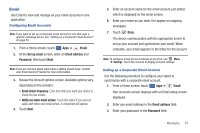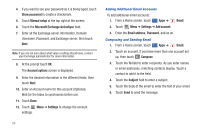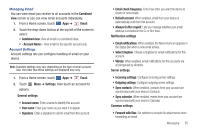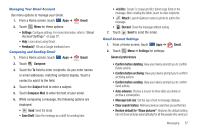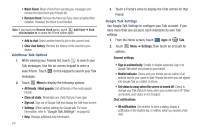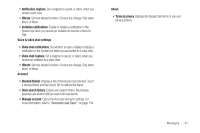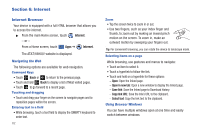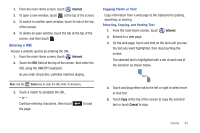Samsung SGH-I957 User Manual (user Manual) (ver.f5) (English) - Page 62
Google Talk, Gmail sync for this account is ON/OFF, Account and, Labels to Sync
 |
View all Samsung SGH-I957 manuals
Add to My Manuals
Save this manual to your list of manuals |
Page 62 highlights
email, including those whose Show pictures setting you may have changed when reading messages from them. Gmail account settings (displays your Gmail account name) • Sync options - Gmail sync for this account is ON/OFF: Indicates whether you have Gmail synchronization turned on for this account in the Account and sync settings. Touch to open those settings. - Labels to Sync: Choose which labels are synchronized. - Auto-download attachments: Download files attached to recent messages when connected through Wi-Fi. • Notifications - Email notifications: When enabled, notifications for new email appear in the Status Bar. - Ringtone: Choose a ringtone for new email notifications. - Vibrate: Choose vibration settings for email notifications. - Notify once: When enabled, a notification appears in the Status Bar for new email, not for every new message. • Signature - Signature: Create a text signature to add to outgoing messages. About Gmail • Touch Feedback? to send Gmail feedback to Google. 58 Google Talk Talk is Google's instant messaging and audio and video chat service. You can use it to communicate, in real time, with other people who also use Google Talk on another Android tablet or phone or on a computer. Tip: Talk requires that you have a Google account. To set up your Google account on your device use Accounts and sync settings. For more information, refer to "Accounts and Sync" on page 134. Open Talk and Sign In 1. From the Home screen, touch Apps ➔ Talk. If you are not signed in to a Google account, the Sign in with your Google Account screen displays. 2. Touch Create account to create a new Google account. - or - Enter your Email address and Password and touch Sign in, if you have an existing Google account. Note: If you have already set up your Google account, you are automatically logged in. Just touch Sign in. 3. After entering your user name and password, touch Sign in.