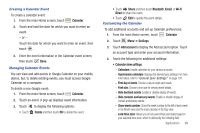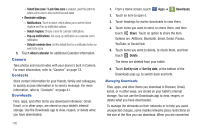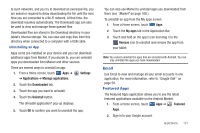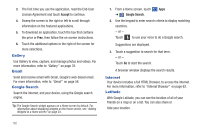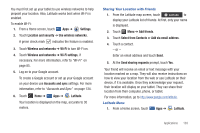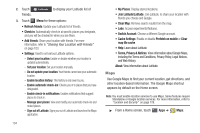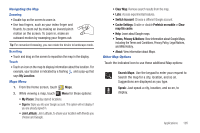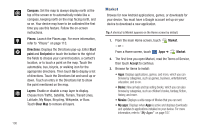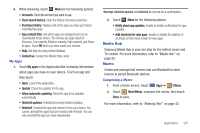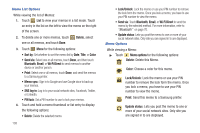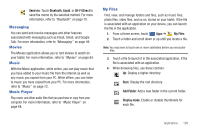Samsung SGH-I957 User Manual (user Manual) (ver.f5) (English) - Page 108
Maps, Join Latitude/Latitude
 |
View all Samsung SGH-I957 manuals
Add to My Manuals
Save this manual to your list of manuals |
Page 108 highlights
2. Touch friends. Latitude to display your Latitude list of 3. Touch Menu for these options: • Refresh friends: Update your Latitude list of friends. • Check in: Automatically check in at specific places you designate, and you will be checked in when you are there. • Add friends: Share your location with friends. For more information, refer to "Sharing Your Location with Friends" on page 103. • Settings: Used to set various Latitude options. - Detect your location: Enable or disable whether your location is updated automatically. - Set your location: Set your location manually. - Do not update your location: Your friends cannot see your automatic location. - Enable location history: This history is only seen by you. - Enable automatic check-ins: Checks you in to places that you have designated. - Enable check-in notifications: Enables notifications that suggest places to check in. - Manage your places: View and modify your automatic check-ins and muted places. - Sign out of Latitude: Signs you out of Latitude and launches the Maps application. 104 • My Places: Display starred locations. • Join Latitude/Latitude: Join Latitude, to share your location with friends you choose and Google. • Clear Map: Remove search results from the map. • Labs: Access experimental features. • Switch Account: Choose a different Google account. • Cache Settings: Enable or disable Prefetch on mobile or Clear map tile cache. • Help: Learn about Latitude. • Terms, Privacy & Notices: View information about Google Maps, including the Terms and Conditions, Privacy Policy, Legal Notices, and Web History. About: View information about Latitude. Maps Use Google Maps to find your current location, get directions, and other location-based information. The Google Maps shortcut appears by default on the Home screen. Note: You must enable location services to use Maps. Some features require Standalone or Google location services. For more information, refer to "Location and Security" on page 129. ᮣ From a Home screen, touch Apps ➔ Maps.