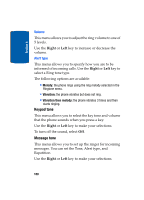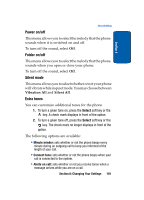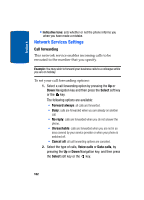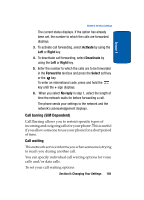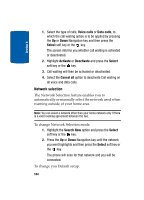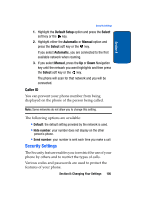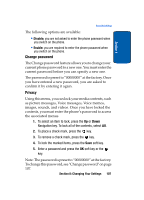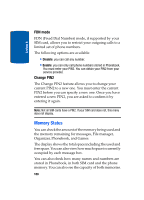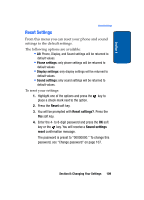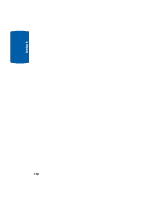Samsung SGH-T309 User Manual (user Manual) (ver.f4) (English) - Page 109
Caller ID, Security Settings
 |
View all Samsung SGH-T309 manuals
Add to My Manuals
Save this manual to your list of manuals |
Page 109 highlights
Section 8 Security Settings 1. Highlight the Default Setup option and press the Select soft key or the key. 2. Highlight either the Automatic or Manual option and press the Select soft key or the key. If you select Automatic, you are connected to the first available network when roaming. 3. If you select Manual, press the Up or Down Navigation key until the network you want highlights and then press the Select soft key or the key. The phone will scan for that network and you will be connected. Caller ID You can prevent your phone number from being displayed on the phone of the person being called. Note: Some networks do not allow you to change this setting. The following options are available: • Default: the default setting provided by the network is used. • Hide number: your number does not display on the other person's phone. • Send number: your number is sent each time you make a call. Security Settings The Security feature enables you to restrict the use of your phone by others and to restrict the types of calls. Various codes and passwords are used to protect the features of your phone. Section 8: Changing Your Settings 105