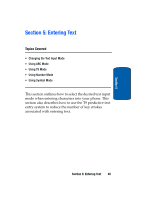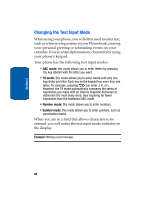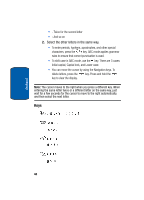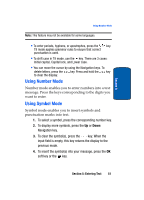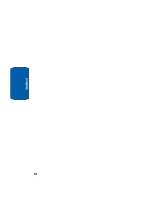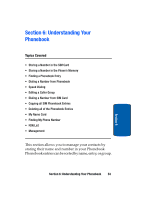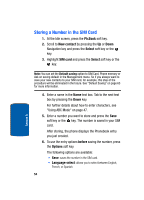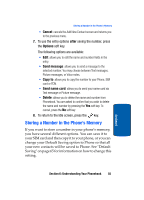Samsung SGH-T309 User Manual (user Manual) (ver.f4) (English) - Page 54
Changing the Text Input Mode on Spell
 |
View all Samsung SGH-T309 manuals
Add to My Manuals
Save this manual to your list of manuals |
Page 54 highlights
Section 5 The word that you are typing appears on the display. It may change with each key that you press. 2. Enter the whole word before editing or deleting the keystrokes. 3. When the word displays correctly, go to step 4. If the word doesn't display correctly, press the key to display alternative word choices for the keys that you have pressed. Example: Both "Of" and "Me" have the 6 and 3 keys. The phone displays the most commonly used choice first. 4. Insert a space by pressing the key and start entering the next word. To add a new word into the T9 dictionary: 1. After pressing the keys corresponding to the word you want to add, press the key to display the alternative words. 2. When you press the key at the last alternative word, the display shows Spell on the bottom line. Press the Spell soft key or the key. 3. Enter the word you want to add using ABC mode. See "Changing the Text Input Mode" on page 46. 4. Press the OK soft key or the key. The word is added to the T9 dictionary and becomes a word for the associated keypress series. 50