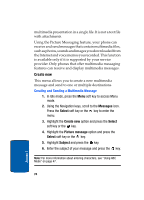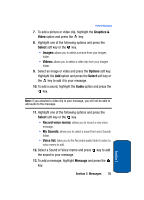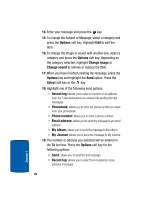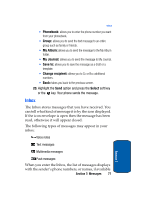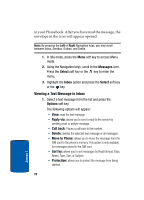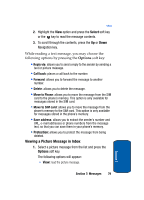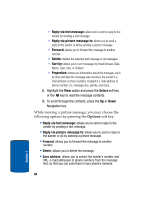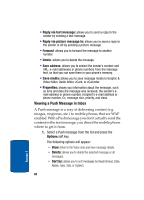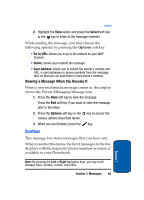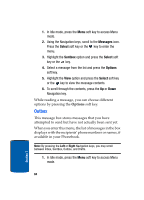Samsung SGH-T309 User Manual (user Manual) (ver.f4) (English) - Page 83
Viewing a Picture Message in Inbox, Select, Protection, Options
 |
View all Samsung SGH-T309 manuals
Add to My Manuals
Save this manual to your list of manuals |
Page 83 highlights
Inbox 2. Highlight the View option and press the Select soft key or the key to read the message contents. 3. To scroll through the contents, press the Up or Down Navigation key. While reading a text message, you may choose the following options by pressing the Options soft key: • Reply via: allows you to send a reply to the sender by sending a text or picture message. • Call back: places a call back to the number. • Forward: allows you to forward the message to another number. • Delete: allows you to delete the message. • Move to Phone: allows you to move the message from the SIM card to the phone's memory. This option is only available for messages stored in the SIM card. • Move to SIM card: allows you to move the message from the phone's memory to the SIM card. This option is only available for messages stored in the phone's memory. • Save address: allows you to extract the sender's number and URL, e-mail addresses or phone numbers from the message text, so that you can save them in your phone's memory. • Protection: allows you to protect the message from being deleted. Viewing a Picture Message in Inbox 1. Select a picture message from the list and press the Options soft key. The following options will appear: • View: read the picture message. Section 7: Messages 79 Section 7