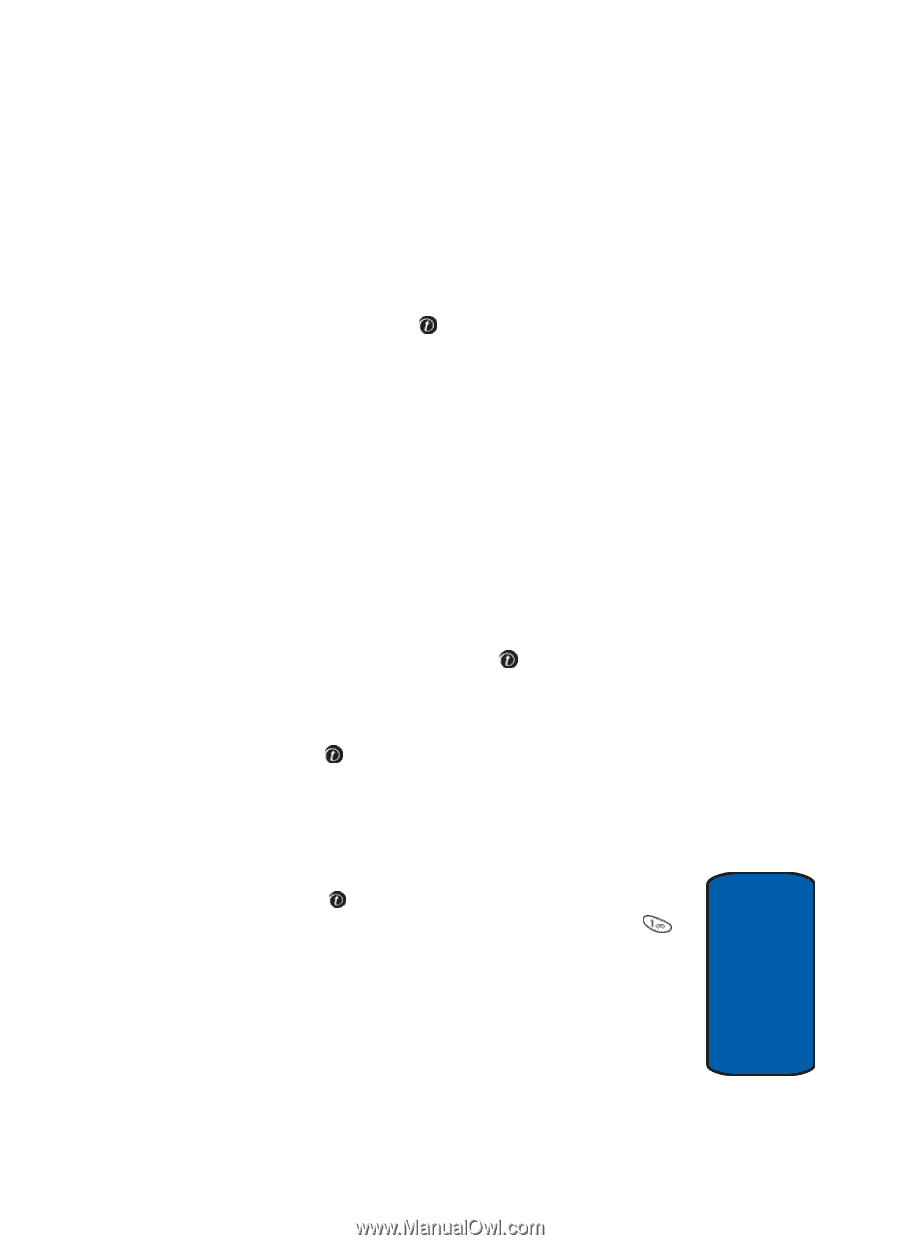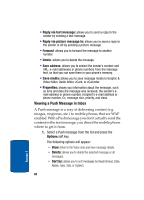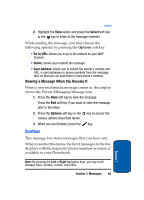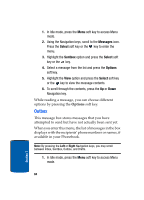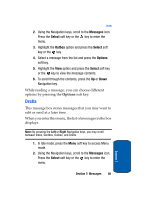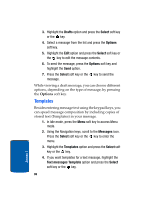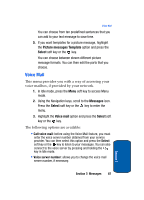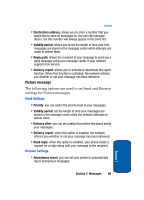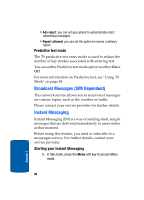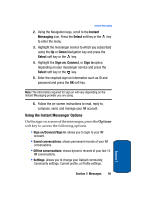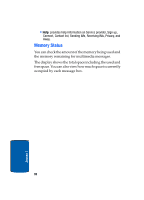Samsung SGH-T309 User Manual (user Manual) (ver.f4) (English) - Page 91
Voice Mail, Picture messages Template, Select, Messages
 |
View all Samsung SGH-T309 manuals
Add to My Manuals
Save this manual to your list of manuals |
Page 91 highlights
Voice Mail You can choose from ten predefined sentences that you can add to your text message to save time. 5. If you want templates for a picture message, highlight the Picture messages Template option and press the Select soft key or the key. You can choose between eleven different picture message formats. You can then edit the parts that you choose. Voice Mail This menu provides you with a way of accessing your voice mailbox, if provided by your network. 1. In Idle mode, press the Menu soft key to access Menu mode. 2. Using the Navigation keys, scroll to the Messages icon. Press the Select soft key or the key to enter the menu. 3. Highlight the Voice mail option and press the Select soft key or the key. The following options are available: • Call voice mail: before using the Voice Mail feature, you must enter the voice server number obtained from your service provider. You can then select this option and press the Select soft key or the key to listen to your messages. You can also connect to the voice server by pressing and holding the key in Idle mode. • Voice server number: allows you to change the voice mail server number, if necessary. Section 7: Messages 87 Section 7