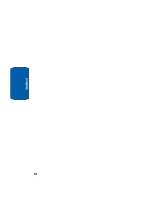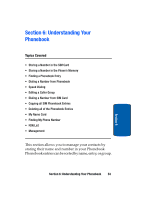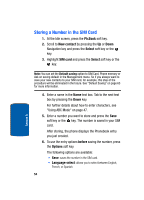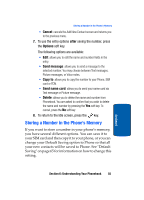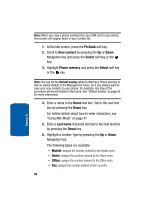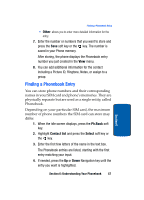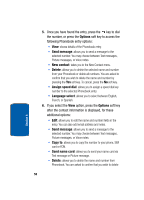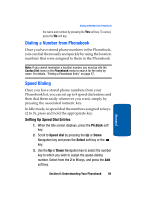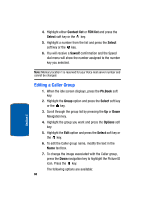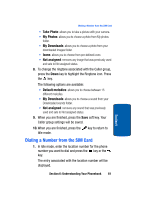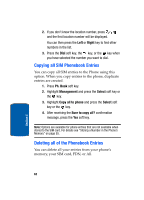Samsung SGH-T309 User Manual (user Manual) (ver.f4) (English) - Page 61
Finding a Phonebook Entry, Other, Ph.Book, Contact list, Select
 |
View all Samsung SGH-T309 manuals
Add to My Manuals
Save this manual to your list of manuals |
Page 61 highlights
Finding a Phonebook Entry • Other: allows you to enter more detailed information for the entry. 7. Enter the number or numbers that you want to store and press the Save soft key or the key. The number is saved in your Phone memory. After storing, the phone displays the Phonebook entry number you just created in the View menu. 8. You can add additional information for the contact including a Picture ID, Ringtone, Notes, or assign to a group. Finding a Phonebook Entry You can store phone numbers and their corresponding names in your SIM card and phone's memories. They are physically separate but are used as a single entity, called Phonebook. Depending on your particular SIM card, the maximum number of phone numbers the SIM card can store may differ. 1. When the idle screen displays, press the Ph.Book soft key. 2. Highlight Contact list and press the Select soft key or the key. 3. Enter the first few letters of the name in the text box. The Phonebook entries are listed, starting with the first entry matching your input. 4. If needed, press the Up or Down Navigation key until the entry you want is highlighted. Section 6: Understanding Your Phonebook 57 Section 6