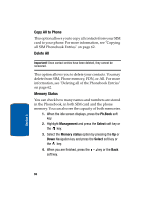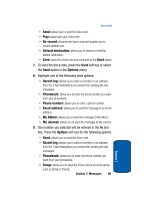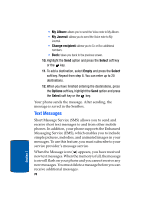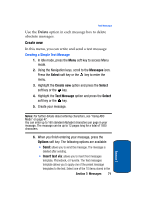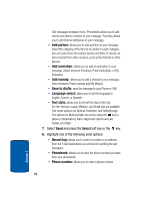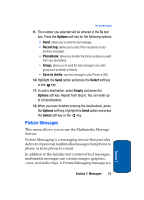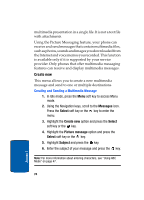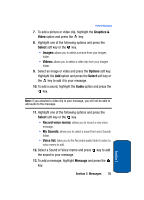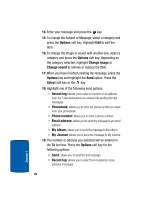Samsung SGH-T309 User Manual (user Manual) (ver.f4) (English) - Page 75
Create new, Creating a Simple Text Message, Messages, Select, Text Message, Options, Insert text via
 |
View all Samsung SGH-T309 manuals
Add to My Manuals
Save this manual to your list of manuals |
Page 75 highlights
Text Messages Use the Delete option in each message box to delete obsolete messages. Create new In this menu, you can write and send a text message. Creating a Simple Text Message 1. In Idle mode, press the Menu soft key to access Menu mode. 2. Using the Navigation keys, scroll to the Messages icon. Press the Select soft key or the key to enter the menu. 3. Highlight the Create new option and press the Select soft key or the key. 4. Highlight the Text Message option and press the Select soft key or the key. 5. Create your message. Notes: For further details about entering characters, see "Using ABC Mode" on page 47. You can enter up to 160 standard Alphabet characters per page in your message. The message can be up to 12 pages long for a total of 1920 characters. 6. When you finish entering your message, press the Options soft key. The following options are available: • Send: allows you to send the message. The message is deleted after sending. • Insert text via: allows you to insert Text messages template, Phonebook, or Favorite. The Text messages template allows you to apply one of the preset message templates to the text. Select one of the 10 items stored in the Section 7: Messages 71 Section 7