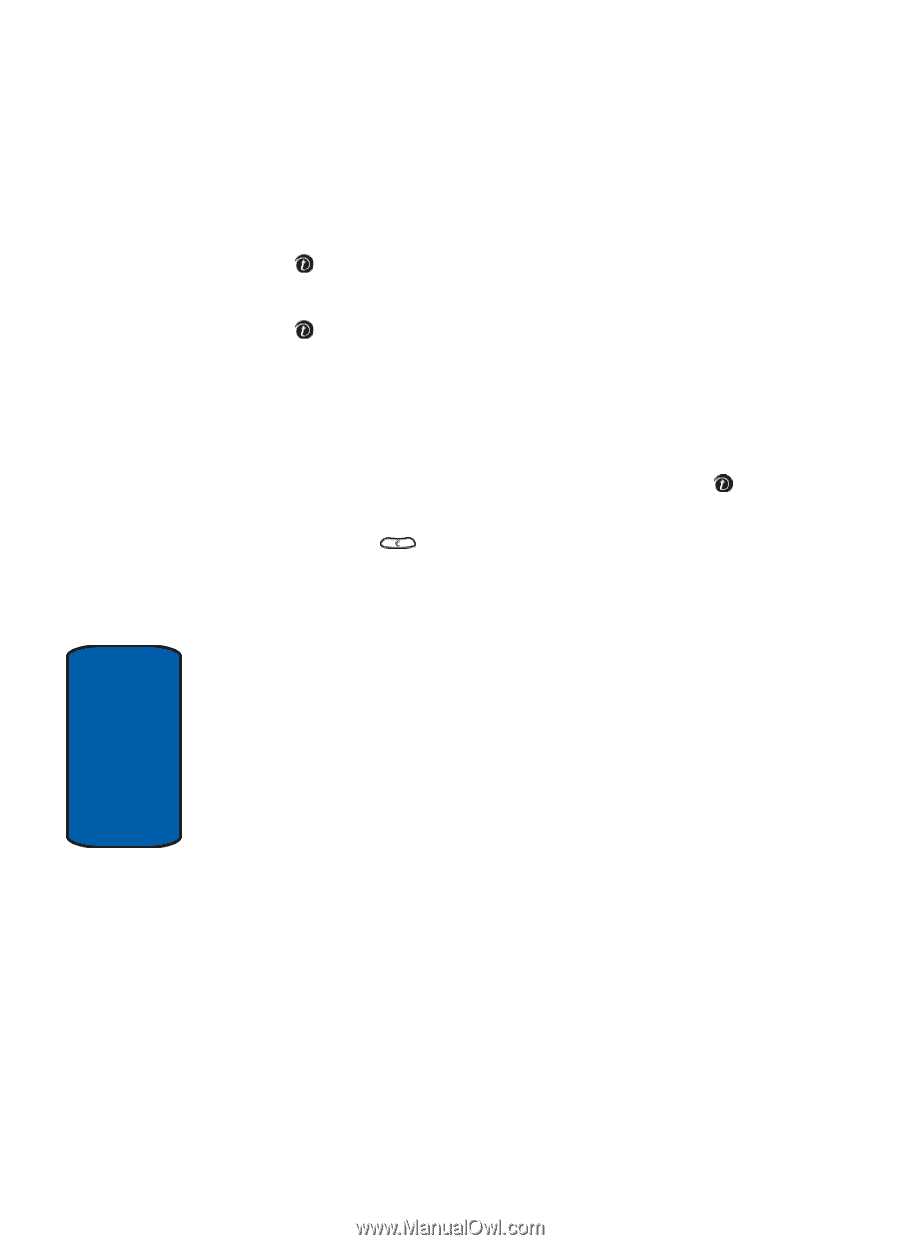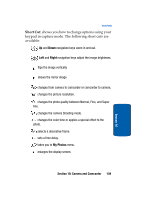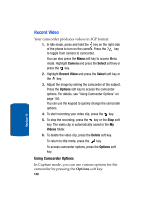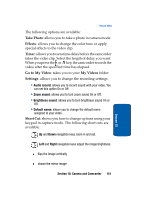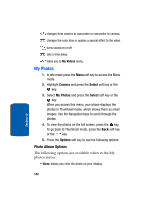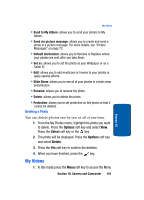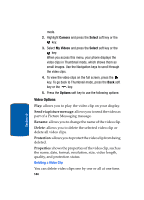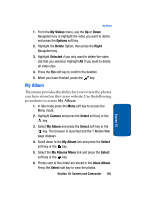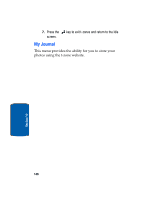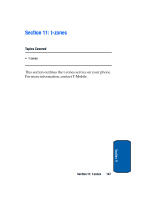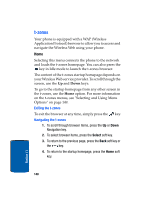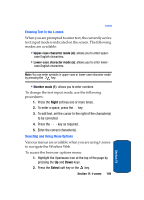Samsung SGH-T309 User Manual (user Manual) (ver.f4) (English) - Page 148
Video Options, Deleting a Video Clip, Send via picture message, Rename, Delete, Protection, Properties
 |
View all Samsung SGH-T309 manuals
Add to My Manuals
Save this manual to your list of manuals |
Page 148 highlights
mode. 2. Highlight Camera and press the Select soft key or the key. 3. Select My Videos and press the Select soft key or the key. When you access this menu, your phone displays the video clips in Thumbnail mode, which shows them as small images. Use the Navigation keys to scroll through the video clips. 4. To view the video clips on the full screen, press the key. To go back to Thumbnail mode, press the Back soft key or the key. 5. Press the Options soft key to use the following options: Video Options Play: allows you to play the video clip on your display. Send via picture message: allows you to send the video as part of a Picture Messaging message. Rename: allows you to change the name of the video clip. Delete: allows you to delete the selected video clip or delete all video clips. Protection: allows you to protect the video clip from being deleted. Properties: shows the properties of the video clip, such as the name, date, format, resolution, size, video length, quality, and protection status. Deleting a Video Clip You can delete video clips one by one or all at one time. 144 Section 10