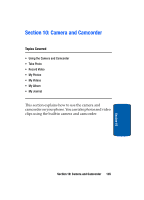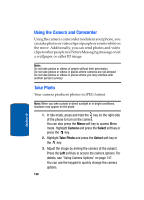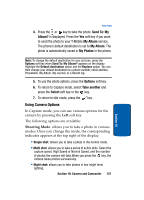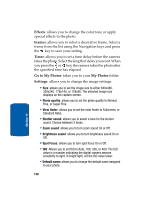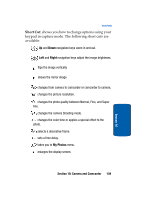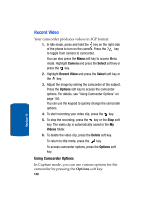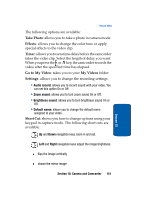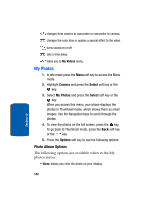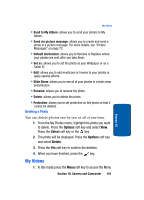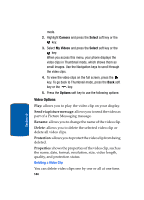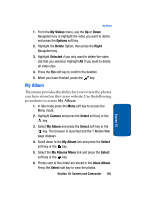Samsung SGH-T309 User Manual (user Manual) (ver.f4) (English) - Page 144
Record Video, Using Camcorder Options
 |
View all Samsung SGH-T309 manuals
Add to My Manuals
Save this manual to your list of manuals |
Page 144 highlights
Record Video Your camcorder produces videos in 3GP format. 1. In Idle mode, press and hold the key on the right side of the phone to turn on the camera. Press the key to toggle from camera to camcorder. You can also press the Menu soft key to access Menu mode. Highlight Camera and press the Select soft key or press the key. 2. Highlight Record Video and press the Select soft key or the key. 3. Adjust the image by aiming the camcorder at the subject. Press the Options soft key to access the camcorder options. For details, see "Using Camcorder Options" on page 140. You can use the keypad to quickly change the camcorder options. 4. To start recording your video clip, press the key. 5. To stop the recording, press the key or the Stop soft key. The video clip is automatically saved in the My Videos folder. 6. To delete the video clip, press the Delete soft key. To return to Idle mode, press the key. To access camcorder options, press the Options soft key. Using Camcorder Options In Capture mode, you can use various options for the camcorder by pressing the Options soft key. 140 Section 10