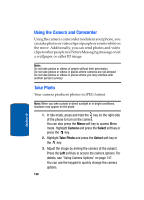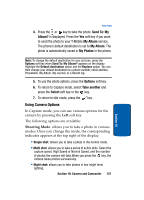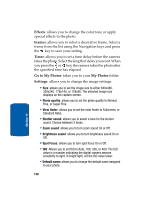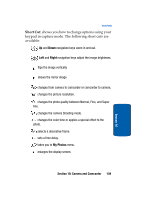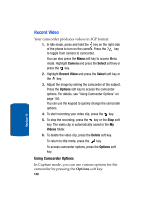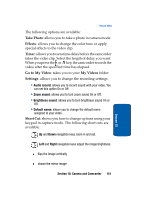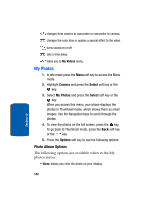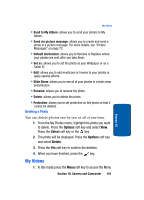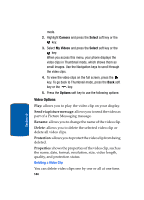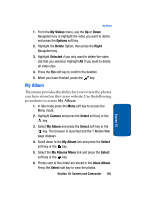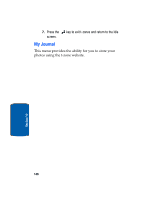Samsung SGH-T309 User Manual (user Manual) (ver.f4) (English) - Page 145
Take Photo, Effects, Timer, Go to My Video, My Videos, Settings, Short Cut, Audio record, Zoom sound
 |
View all Samsung SGH-T309 manuals
Add to My Manuals
Save this manual to your list of manuals |
Page 145 highlights
Record Video The following options are available: Take Photo: allows you to take a photo in camera mode. Effects: allows you to change the color tone or apply special effects to the video clip. Timer: allows you to set a time delay before the camcorder takes the video clip. Select the length of delay you want. When you press the or key, the camcorder records the video after the specified time has elapsed. Go to My Video: takes you to your My Videos folder. Settings: allows you to change the recording settings. • Audio record: allows you to record sound with your video. You can set this option On or Off. • Zoom sound: allows you to turn zoom sound On or Off. • Brightness sound: allows you to turn brightness sound On or Off. • Default name: allows you to change the default name assigned to your video. Short Cut: shows you how to change options using your keypad in capture mode. The following short cuts are available: Up and Down navigation keys zoom in and out. Left and Right navigation keys adjust the image brightness. flips the image vertically shows the mirror image Section 10: Camera and Camcorder 141 Section 10