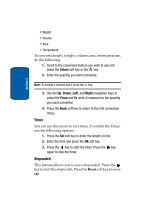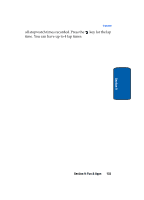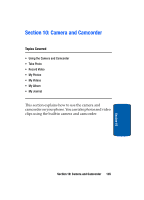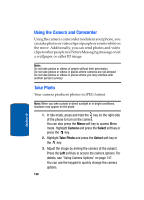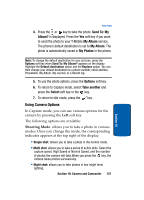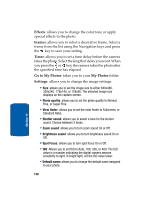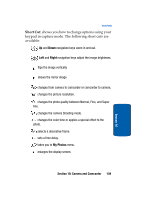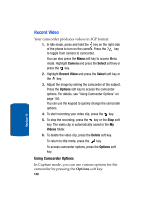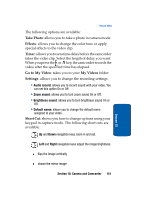Samsung SGH-T309 User Manual (user Manual) (ver.f4) (English) - Page 140
Using the Camera and Camcorder, Take Photo, Camera, Select
 |
View all Samsung SGH-T309 manuals
Add to My Manuals
Save this manual to your list of manuals |
Page 140 highlights
Using the Camera and Camcorder Using the camera/camcorder module in your phone, you can take photos or video clips of people or events while on the move. Additionally, you can send photos and video clips to other people in a Picture Messaging message or set a wallpaper or caller ID image. Note: Do not take photos or videos of people without their permission. Do not take photos or videos in places where cameras are not allowed. Do not take photos or videos in places where you may interfere with another person's privacy. Take Photo Your camera produces photos in JPEG format. Note: When you take a photo in direct sunlight or in bright conditions, shadows may appear on the photo. 1. In Idle mode, press and hold the key on the right side of the phone to turn on the camera. You can also press the Menu soft key to access Menu mode. Highlight Camera and press the Select soft key or press the key. 2. Highlight Take Photo and press the Select soft key or the key. 3. Adjust the image by aiming the camera at the subject. Press the Left soft key to access the camera options. For details, see "Using Camera Options" on page 137. You can use the keypad to quickly change the camera options. 136 Section 10