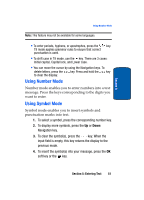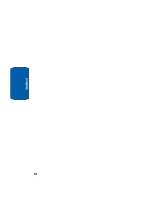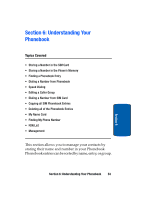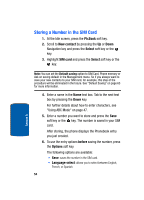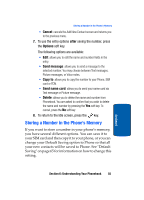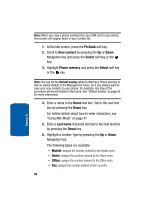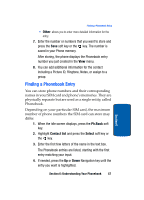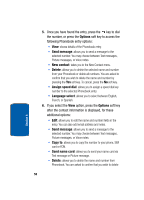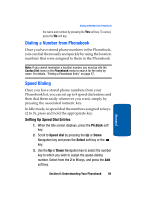Samsung SGH-T309 User Manual (user Manual) (ver.f4) (English) - Page 58
Storing a Number in the SIM Card, Ph.Book, New contact, Select, SIM card, before, Options
 |
View all Samsung SGH-T309 manuals
Add to My Manuals
Save this manual to your list of manuals |
Page 58 highlights
Storing a Number in the SIM Card 1. At the Idle screen, press the Ph.Book soft key. 2. Scroll to New contact by pressing the Up or Down Navigation key and press the Select soft key or the key. 3. Highlight SIM card and press the Select soft key or the key. Note: You can set the Default saving option to SIM Card, Phone memory or Ask on saving default in the Management menu. So if you always want to save your new contacts to your SIM card, for example, this step of the procedure will be eliminated in the future. See "Default Saving" on page 65 for more information. 4. Enter a name in the Name text box. Tab to the next text box by pressing the Down key. For further details about how to enter characters, see "Using ABC Mode" on page 47. 5. Enter a number you want to store and press the Save soft key or the key. The number is saved in your SIM card. After storing, the phone displays the Phonebook entry you just created. 6. To use the entry options before saving the number, press the Options soft key. The following options are available: • Save: saves the number in the SIM card. • Language select: allows you to select between English, French, or Spanish. 54 Section 6