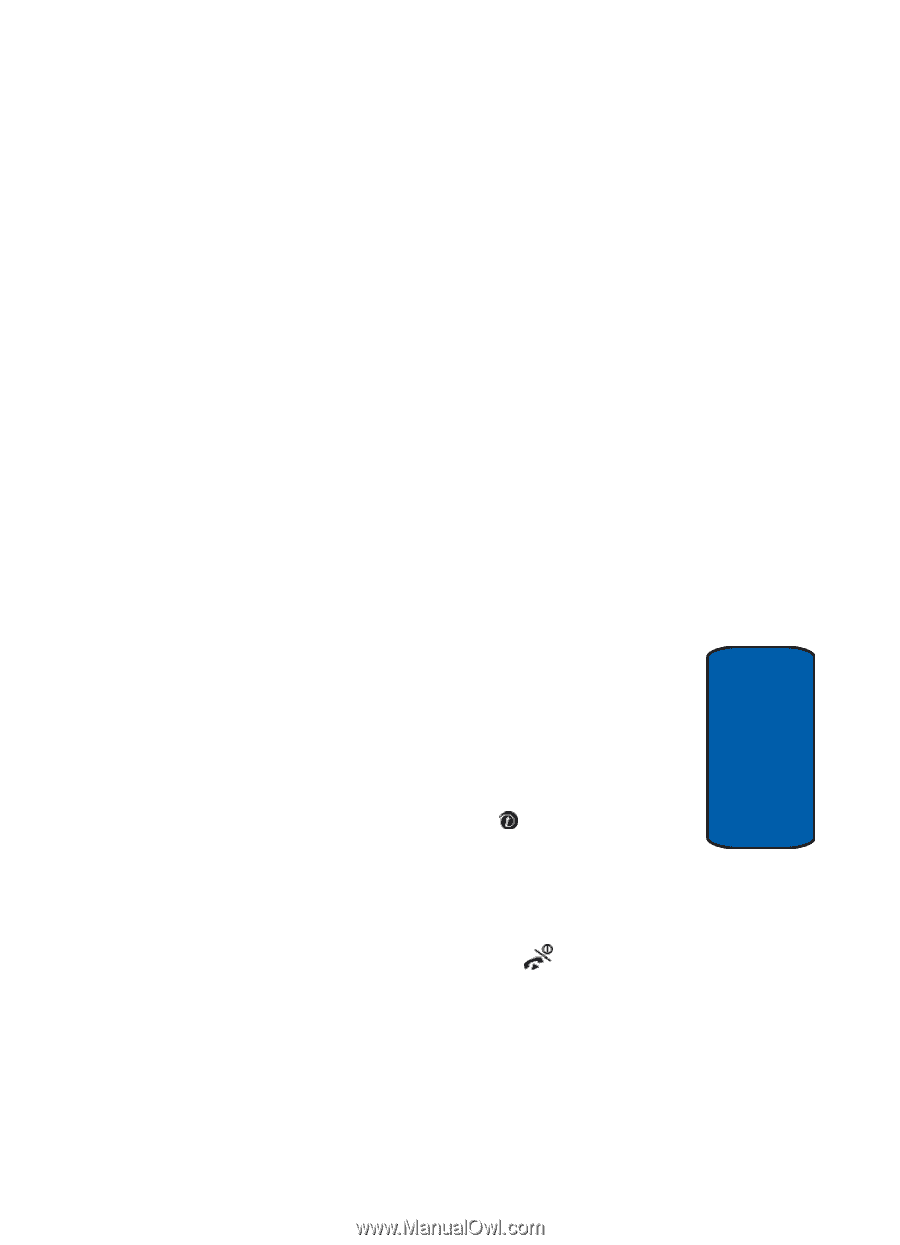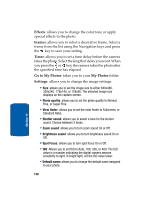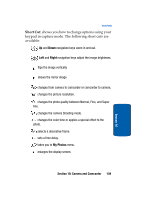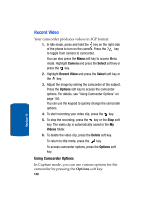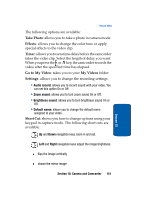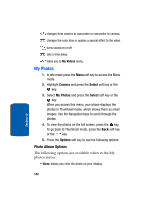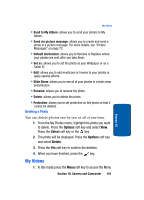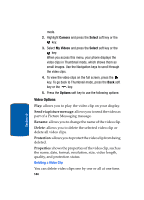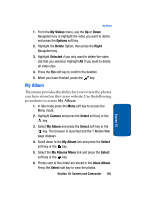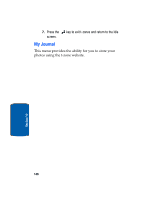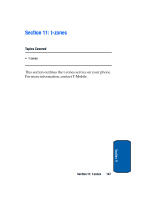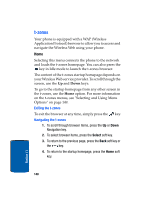Samsung SGH-T309 User Manual (user Manual) (ver.f4) (English) - Page 147
Deleting a Photo, My Videos
 |
View all Samsung SGH-T309 manuals
Add to My Manuals
Save this manual to your list of manuals |
Page 147 highlights
My Videos • Send to My Album: allows you to send your photos to My Album. • Send via picture message: allows you to create and send a photo in a picture message. For more details, see "Picture Messages" on page 73. • Default destination: allows you to Remove or Replace where your photos are sent after you take them. • Set as: allows you to set the photo as your Wallpaper or as a Caller ID. • Edit: allows you to add emoticons or frames to your photos or apply special effects. • Slide Show: allows you to see all of your photos in a slide show presentation. • Rename: allows you to rename the photo. • Delete: allows you to delete the photo. • Protection: allows you to set protection on this photo so that it cannot be deleted. Deleting a Photo You can delete photos one by one or all at one time. 1. From the My Photos menu, highlight the photo you want to delete. Press the Options soft key and select View. Press the Select soft key or the key. 2. The photo will be displayed. Press the Options soft key and select Delete. 3. Press the Yes soft key to confirm the deletion. 4. When you have finished, press the key. My Videos 1. In Idle mode press the Menu soft key to access the Menu Section 10: Camera and Camcorder 143 Section 10