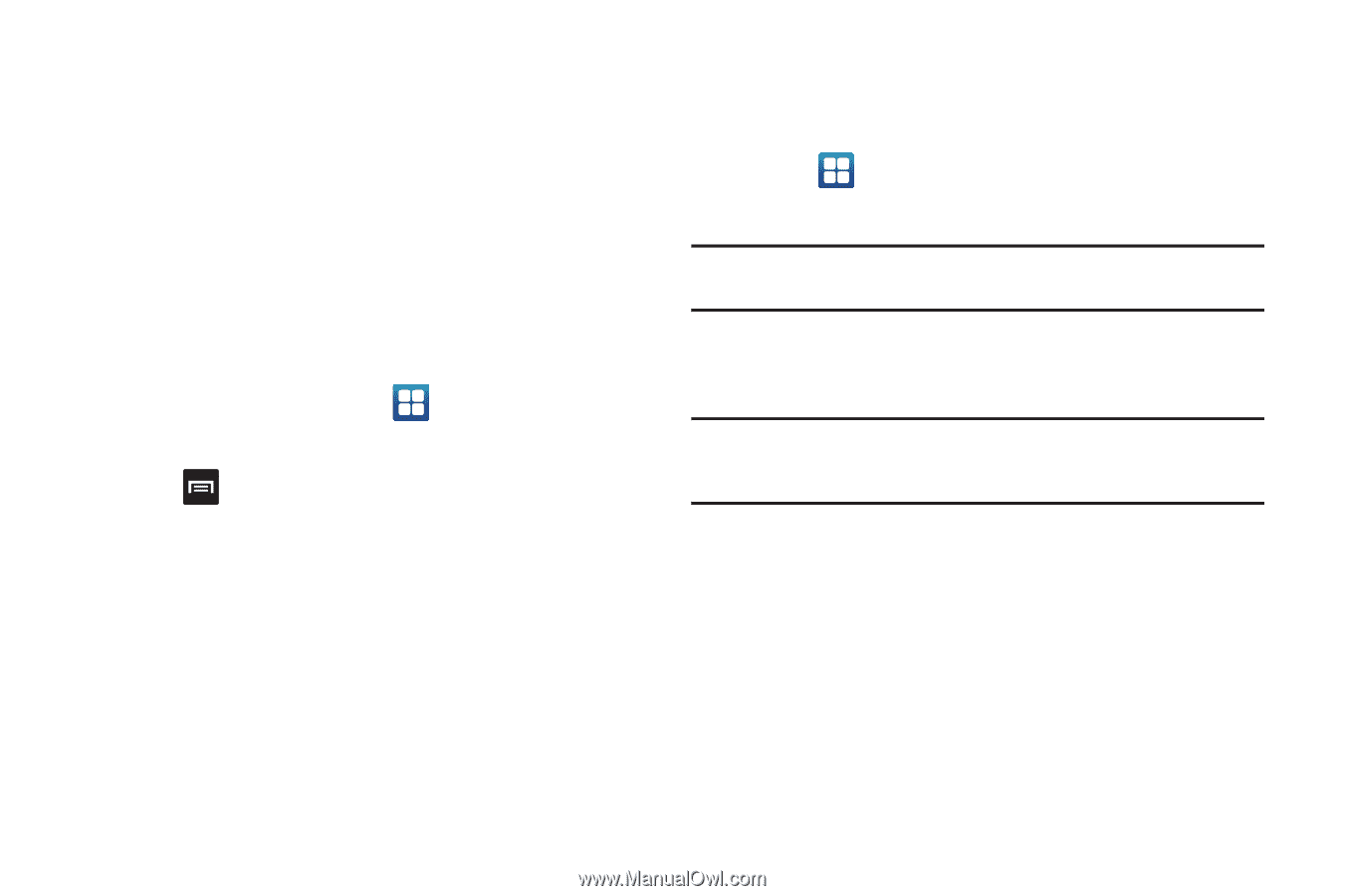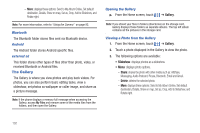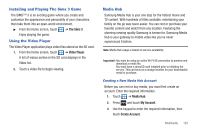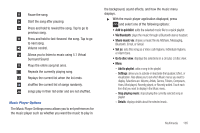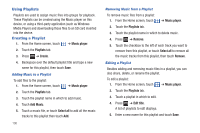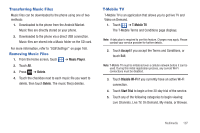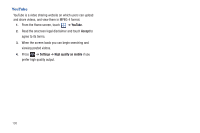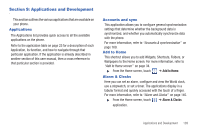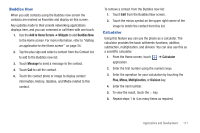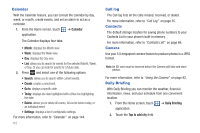Samsung SGH-T959 This Document Is For The T-mobile Sgh-t959 (vibrant) Only. ( - Page 111
Transferring Music Files, Removing Music Files, T-Mobile TV
 |
UPC - 610214622631
View all Samsung SGH-T959 manuals
Add to My Manuals
Save this manual to your list of manuals |
Page 111 highlights
Transferring Music Files Music files can be downloaded to the phone using one of two methods: 1. Downloaded to the phone from the Android Market. Music files are directly stored on your phone. 2. Downloaded to the phone via a direct USB connection. Music files are stored into a Music folder on the SD card. For more information, refer to "USB Settings" on page 168. Removing Music Files 1. From the Home screen, touch ➔ Music Player. 2. Touch All. 3. Press ➔ Delete. 4. Touch the checkbox next to each music file you want to delete, then touch Delete. The music file(s) deletes. T-Mobile TV T-Mobile TV is an application that allows you to get live TV and Video on Demand. 1. Touch ➔ T-Mobile TV. The T-Mobile Terms and Conditions page displays. Note: A data plan is required to use this feature. Charges may apply. Please contact your service provider for further details. 2. Touch Accept if you accept the Terms and Conditions, or touch Exit. Note: T-Mobile TV must be initialized over a cellular network before it can be used. During this initial registration process, any current Wi-Fi connections must be disabled. 3. Touch Disable Wi-Fi if you currently have an active Wi-Fi connection. 4. Touch Start Trial to begin a free 30-day trial of the service. 5. Touch any of the following categories to begin viewing: Live Channels, Live TV, On Demand, My media, or Browse. Multimedia 107