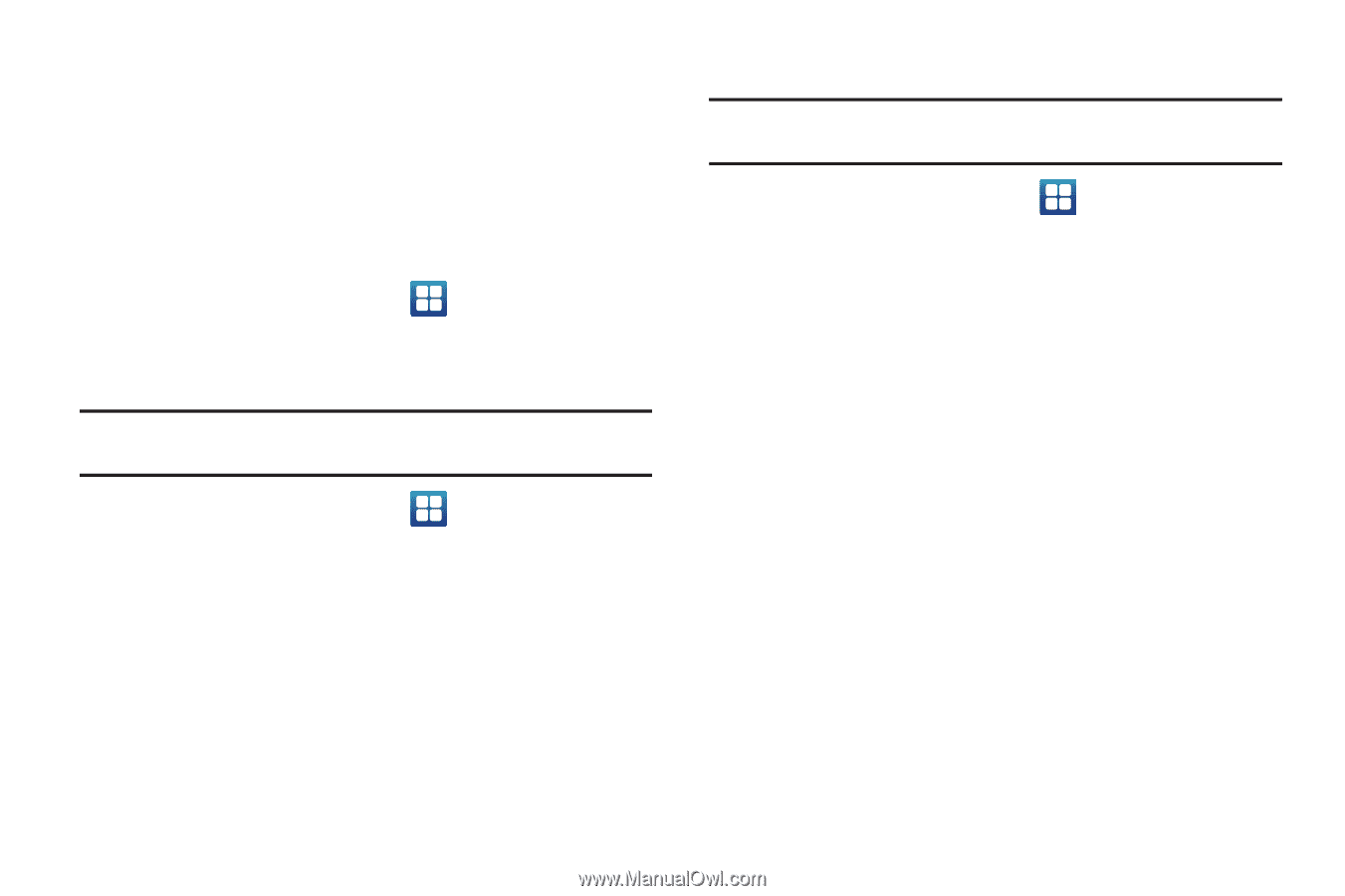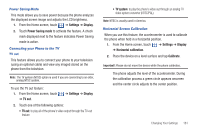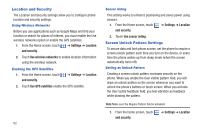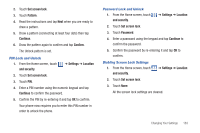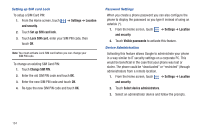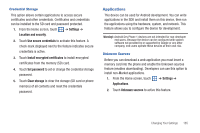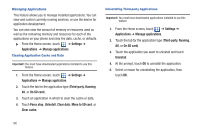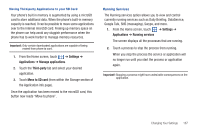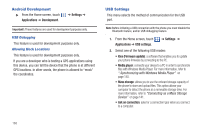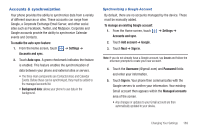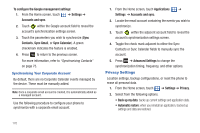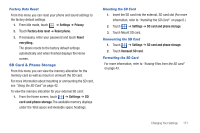Samsung SGH-T959 This Document Is For The T-mobile Sgh-t959 (vibrant) Only. ( - Page 170
On SD card, Move to SD card
 |
UPC - 610214622631
View all Samsung SGH-T959 manuals
Add to My Manuals
Save this manual to your list of manuals |
Page 170 highlights
Managing Applications This feature allows you to manage installed applications. You can view and control currently running services, or use the device for application development. You can also view the amount of memory or resources used as well as the remaining memory and resources for each of the applications on your phone and clear the data, cache, or defaults. ᮣ From the Home screen, touch ➔ Settings ➔ Applications ➔ Manage applications. Clearing Application Cache and Data Important!: You must have downloaded applications installed to use this feature. 1. From the Home screen, touch ➔ Settings ➔ Applications ➔ Manage application. 2. Touch the tab for the application type (Third-party, Running, All, or On SD card). 3. Touch an application in which to clear the cache or data. 4. Touch Force stop, Uninstall, Clear data, Move to SD card, or Clear cache. Uninstalling Third-party Applications Important!: You must have downloaded applications installed to use this feature. 1. From the Home screen, touch ➔ Settings ➔ Applications ➔ Manage applications. 2. Touch the tab for the application type (Third-party, Running, All, or On SD card). 3. Touch the application you want to uninstall and touch Uninstall. 4. At the prompt, touch OK to uninstall the application. 5. Select a reason for uninstalling the application, then touch OK. 166