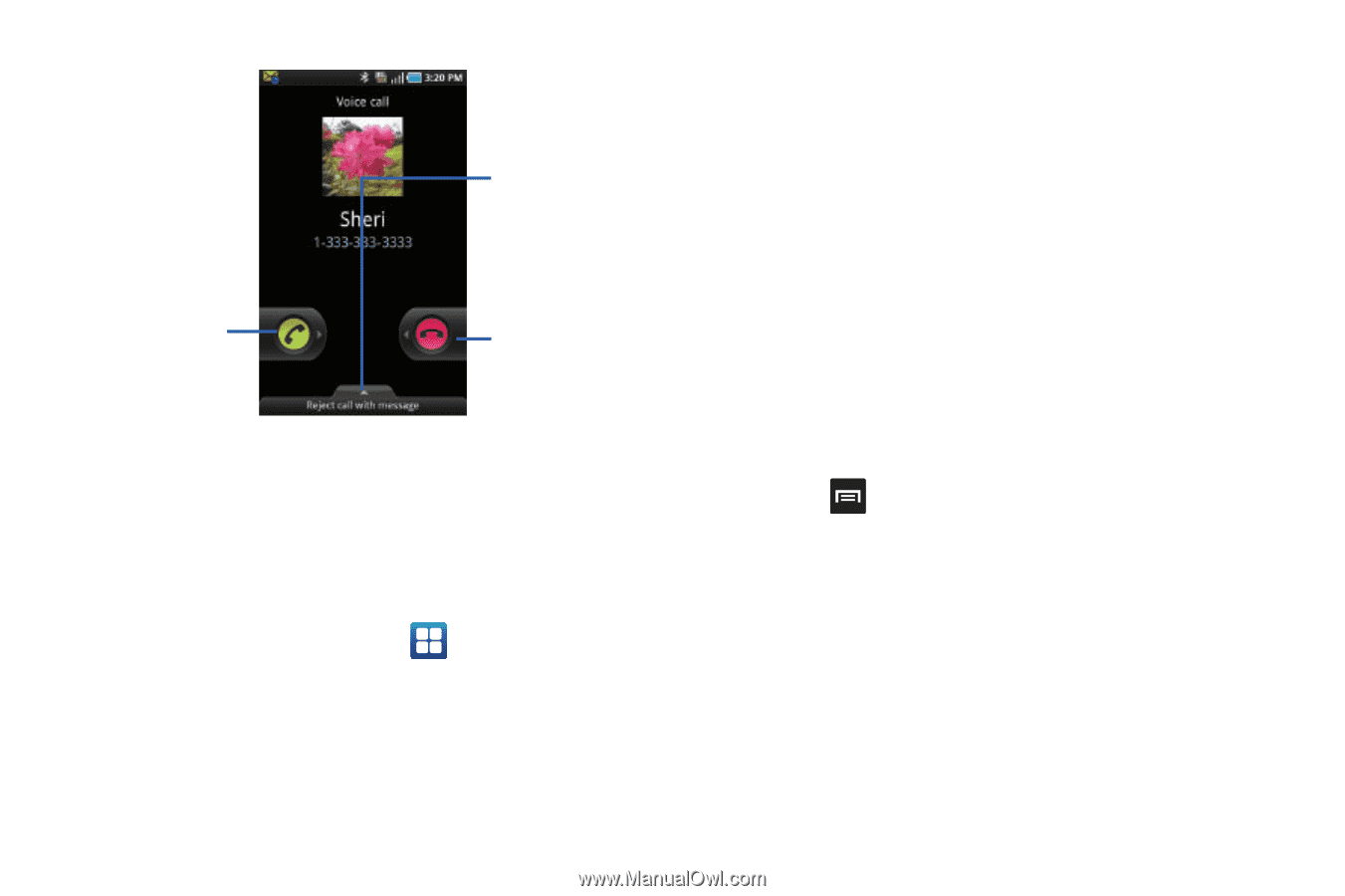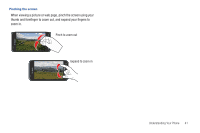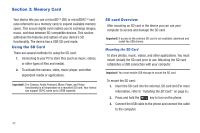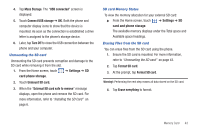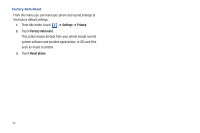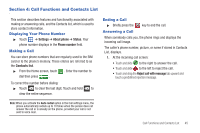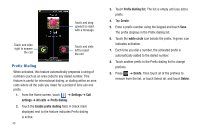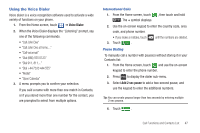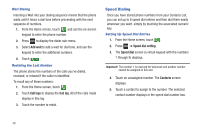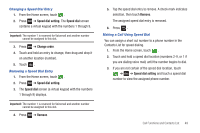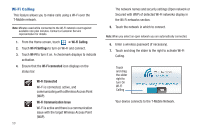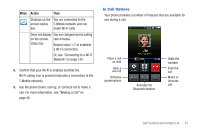Samsung SGH-T959 This Document Is For The T-mobile Sgh-t959 (vibrant) Only. ( - Page 50
Prefix Dialing, Settings, All calls, Enable prefix dialling, Create, white circle, Delete
 |
UPC - 610214622631
View all Samsung SGH-T959 manuals
Add to My Manuals
Save this manual to your list of manuals |
Page 50 highlights
Touch and drag upward to reject with a message Touch and slide right to answer the call Touch and slide left to reject the call Prefix Dialing When activated, this feature automatically prepends a string of numbers (such as an area code) to any dialed number. This feature is useful for international dialing, or dialing within an area code where all the calls you make for a period of time use one prefix. 1. From the Home screen, touch ➔ Settings ➔ Call settings ➔ All calls ➔ Prefix dialing. 2. Touch the Enable prefix dialling field. A check mark displayed next to the feature indicates Prefix dialing is active. 46 3. Touch Prefix dialling list. The list is empty until you add a prefix. 4. Tap Create. 5. Enter a prefix number using the keypad and touch Save. The prefix displays in the Prefix dialing list. 6. Touch the white circle icon beside the prefix. A green icon indicates activation. 7. Each time you dial a number, the activated prefix is automatically added to the dialed number. 8. Touch another prefix in the Prefix dialing list to change prefixes. 9. Press ➔ Delete. Then touch all of the prefixes to remove from the list, or touch Select all, and touch Delete.