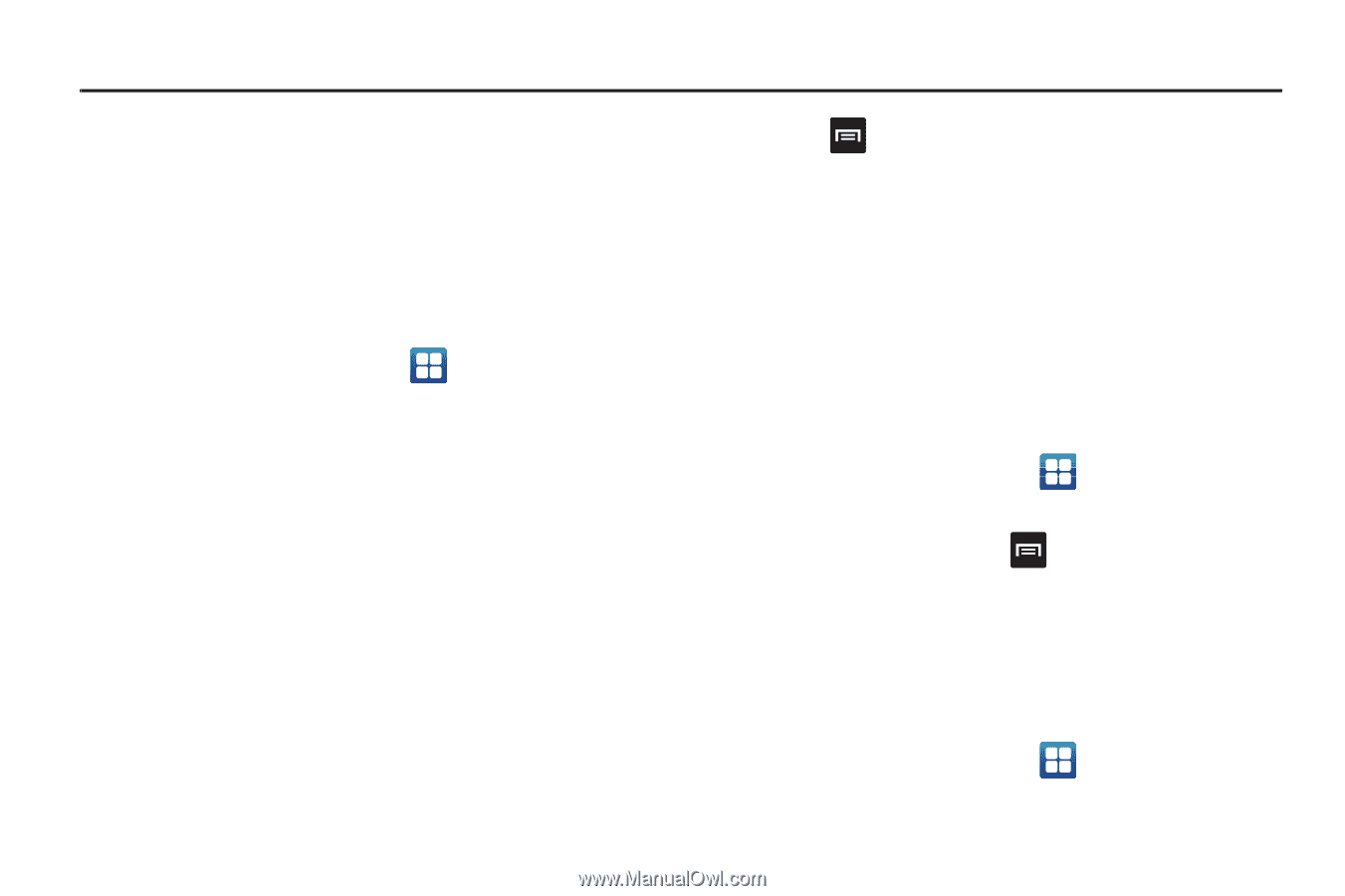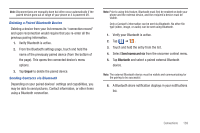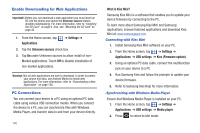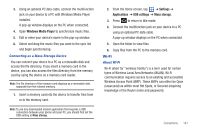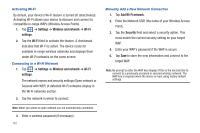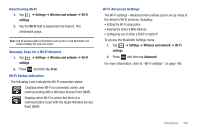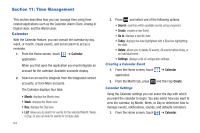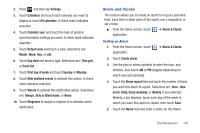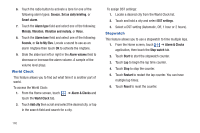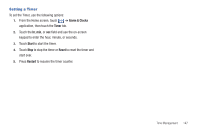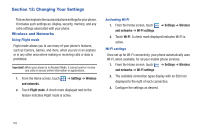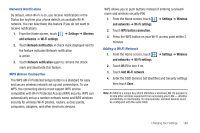Samsung SGH-T959 This Document Is For The T-mobile Sgh-t959 (vibrant) Only. ( - Page 148
Time Management, Calendar, Go to, Create
 |
UPC - 610214622631
View all Samsung SGH-T959 manuals
Add to My Manuals
Save this manual to your list of manuals |
Page 148 highlights
Section 11: Time Management This section describes how you can manage time using timerelated applications such as the Calendar, Alarm Clock, Analog or Digital clock, and the World clock. Calendar With the Calendar feature, you can consult the calendar by day, week, or month, create events, and set an alarm to act as a reminder. 1. From the Home screen, touch ➔ Calendar application. When you first open the application you must integrate an account for the calendar. Available accounts display. 2. Select an account to integrate from the Integrated contact accounts, or from More accounts. The Calendar displays four tabs: • Month: displays the Month view. • Week: displays the Week view. • Day: displays the Day view. • List: allows you to search for events for the selected Month, Week, or Day. Or you can look for events for a future date. 144 3. Press and select one of the following options: • Search: searches within available events using a keyword. • Create: creates a new Event. • Go to: displays a specific date. • Today: displays the date highlighted with a Blue box highlighting the date. • Delete: allows you to delete All events, All events before today, or an individual event. • Settings: displays a list of configurable settings. Creating a Calendar Event 1. From the Home screen, touch ➔ Calendar application. 2. From the Month tab, press and then tap Create. Calendar Settings Using the Calendar settings you can select the day with which you want the calendar to begin. You also select how you want to view the calendar, by Month, Week, or Day or determine how to manage events, notifications, sounds, and defaults reminders. 1. From the Home screen, touch ➔ Calendar.