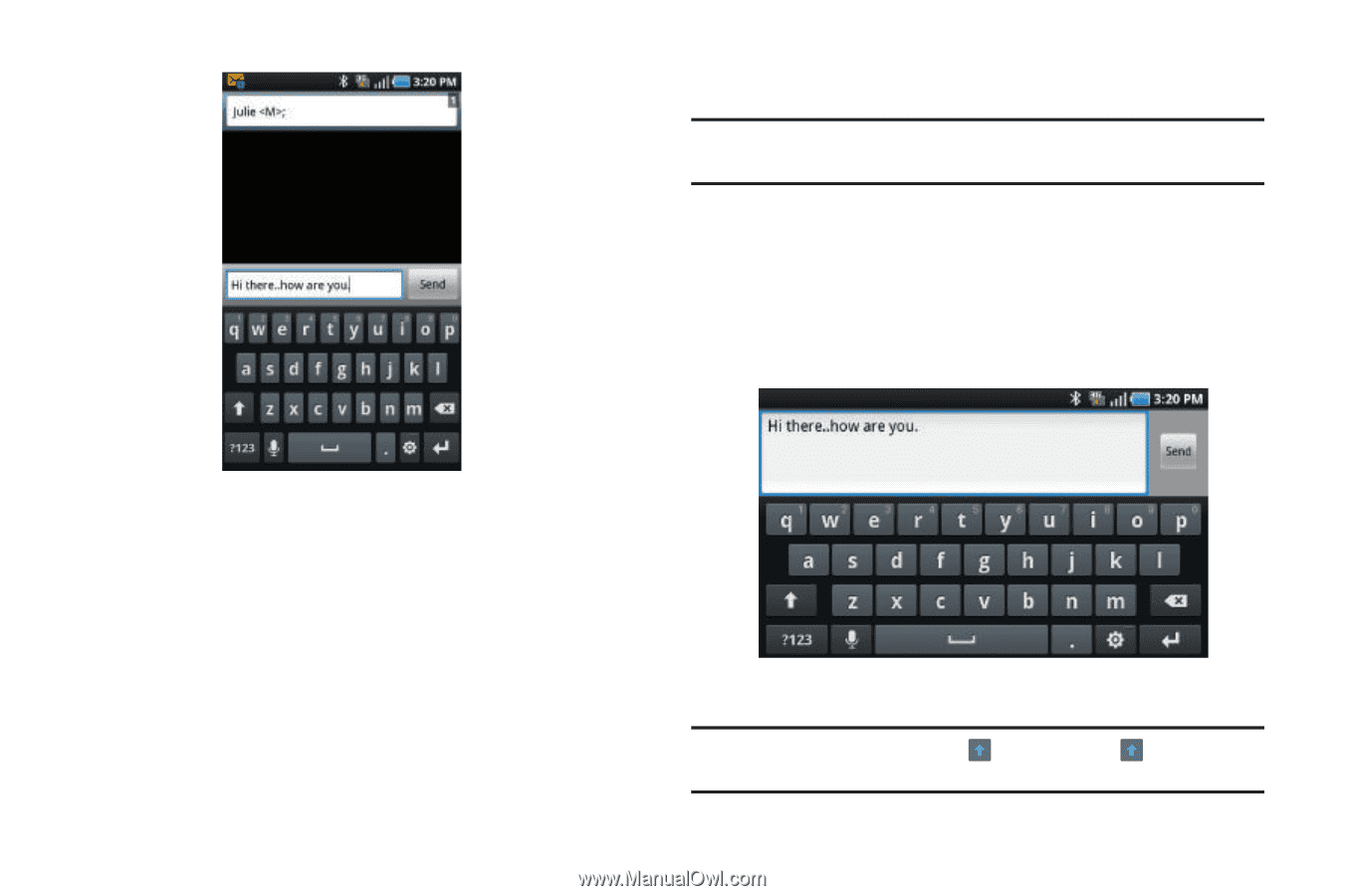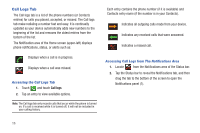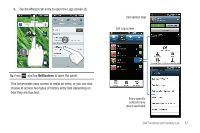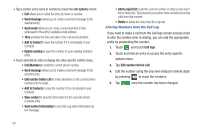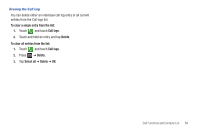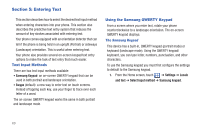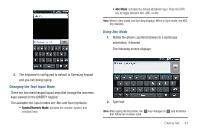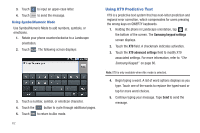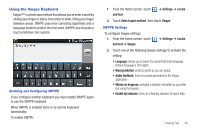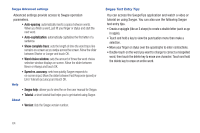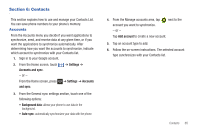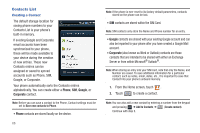Samsung SGH-T959 This Document Is For The T-mobile Sgh-t959 (vibrant) Only. ( - Page 65
Symbol/Numeric Mode, Abc Mode, Changing the Text Input Mode, Using Abc Mode - cases
 |
UPC - 610214622631
View all Samsung SGH-T959 manuals
Add to My Manuals
Save this manual to your list of manuals |
Page 65 highlights
• Abc Mode: activates the default alphabetic keys. Press the Shift key to toggle between Abc, ABC, or abc. Note: When in Abc mode, the Sym key displays. When in Sym mode, the ABC key displays. Using Abc Mode 1. Rotate the phone counterclockwise to a landscape orientation, if desired. The following screen displays: 2. The keyboard is configured to default to Samsung keypad and you can being typing. Changing the Text Input Mode There are two main keypad layout keys that change the onscreen keys viewed on the QWERTY keypad. The available text input modes are: Abc and Sym (symbols). • Symbol/Numeric Mode: activates the number, symbol, and emoticon keys. 2. Type text. Note: After typing the first letter, the key changes to and all letters that follow are in lower case. Entering Text 61