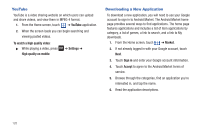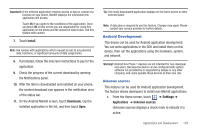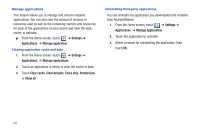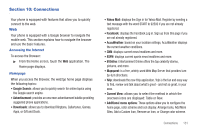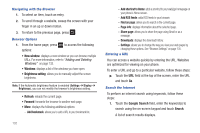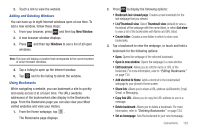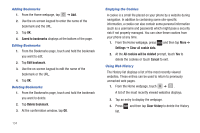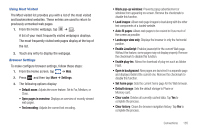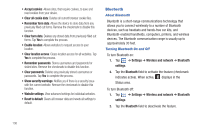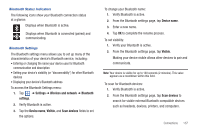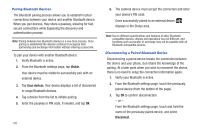Samsung SGH-T959 This Document Is For The T-mobile Sgh-t959 (vibrant) Only. ( - Page 137
Copy link URL, List/Thumbnail view
 |
UPC - 610214622631
View all Samsung SGH-T959 manuals
Add to My Manuals
Save this manual to your list of manuals |
Page 137 highlights
2. Touch a link to view the website. Adding and Deleting Windows You can have up to eight Internet windows open at one time. To add a new window, follow these steps: 1. From your browser, press and then tap New Window. 2. A new browser window displays. 3. Press and then tap Windows to see a list of all open windows. Note: This icon will display a number that corresponds to the current number of active browser windows, 4. Tap a listing to open up the Internet window. 5. Tap next to the listing to delete the window. Using Bookmarks While navigating a website, you can bookmark a site to quickly and easily access it at a future time. The URLs (website addresses) of the bookmarked sites display in the Bookmarks page. From the Bookmarks page you can also view your Most visited websites and view your History. 1. From the Home webpage, tap . The Bookmarks page displays. 2. Press to display the following options: • Bookmark last-viewed page: Creates a new bookmark for the last webpage that you viewed. • List/Thumbnail view: Select Thumbnail view (default) to view a thumbnail of the webpage with the name listed, or select List view to view a list of the bookmarks with Name and URL listed. • Create folder: Creates a new folder in which to store new bookmarks. 3. Tap a bookmark to view the webpage, or touch and hold a bookmark for the following options: • Open: Opens the webpage of the selected bookmark. • Open in new window: Opens the webpage in a new window. • Edit bookmark: Allows you to edit the name or URL of the bookmark. For more information, refer to "Editing Bookmarks" on page 134. • Add shortcut to Home: Adds a shortcut to the bookmarked webpage to your phone's Home screen. • Share link: Allows you to share a URL address via Bluetooth, Email, Gmail, or Messaging. • Copy link URL: Allows you to copy the URL address to use in a message. • Delete bookmark: Allows you to delete a bookmark. For more information, refer to "Deleting Bookmarks" on page 134. • Set as homepage: Sets the bookmark to your new homepage. Connections 133