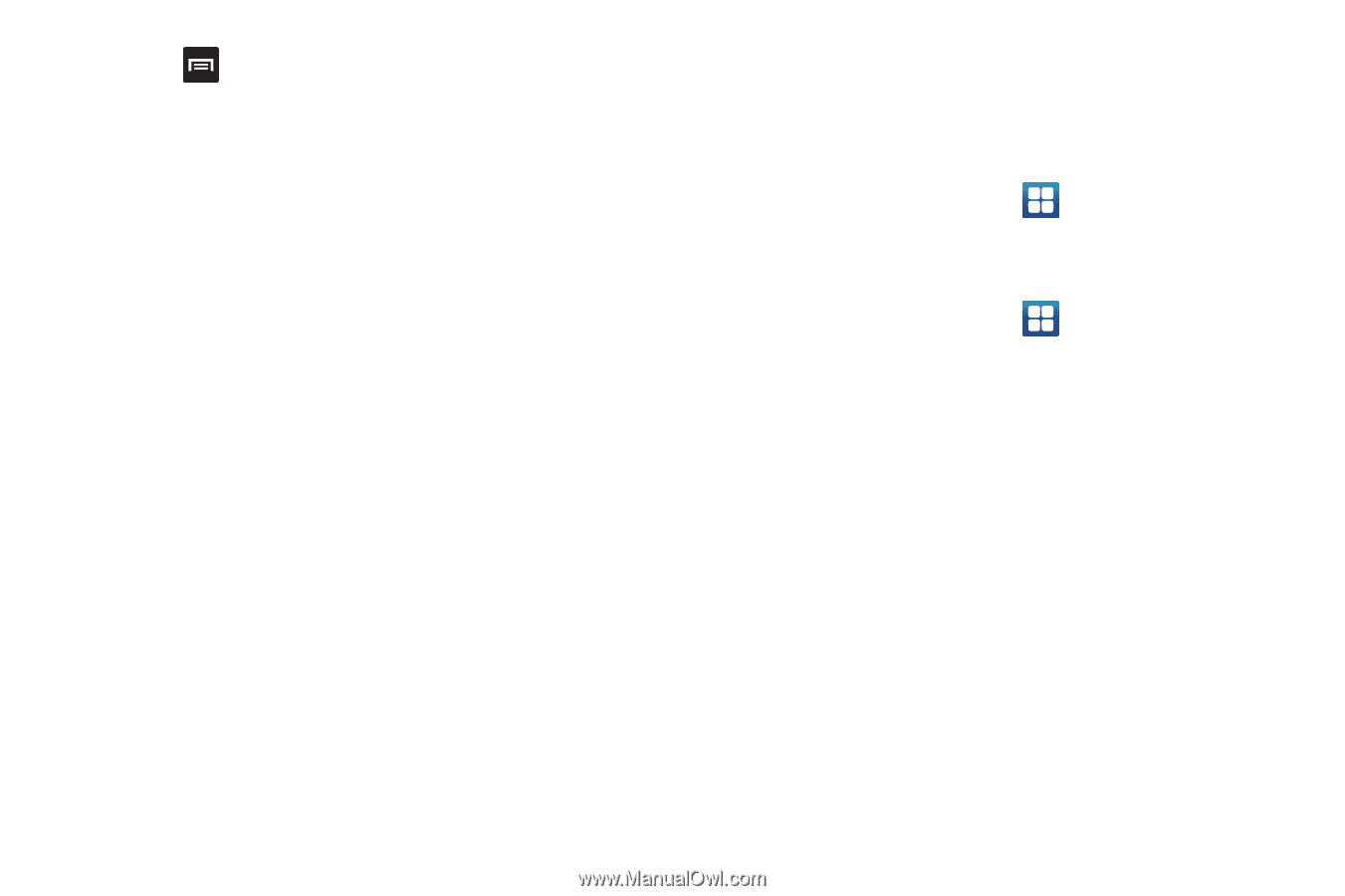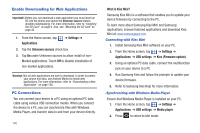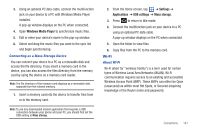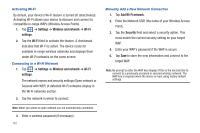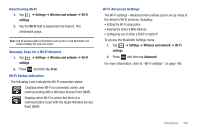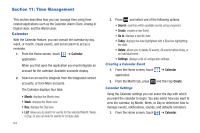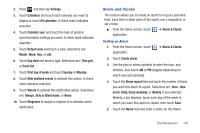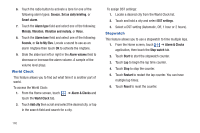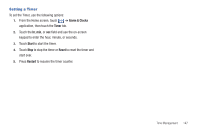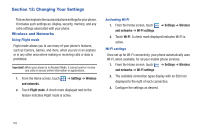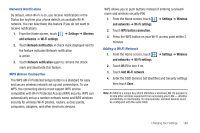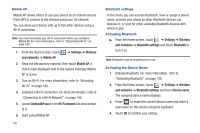Samsung SGH-T959 This Document Is For The T-mobile Sgh-t959 (vibrant) Only. ( - Page 149
Alarm and Clocks
 |
UPC - 610214622631
View all Samsung SGH-T959 manuals
Add to My Manuals
Save this manual to your list of manuals |
Page 149 highlights
2. Press and then tap Settings. 3. Touch Calendars and touch each calendar you want to display or touch All calendars. A check mark indicates selection. 4. Touch Calendar sync and touch the type of general synchronization settings you want. A check mark indicates selection. 5. Touch Default view and touch a view. Selections are: Month, Week, Day, or List. 6. Touch Day view and touch a type. Selections are: Time grid, or Event list. 7. Touch First day of week and touch Sunday or Monday. 8. Touch Hide declined events to activate this option. A check mark indicates selection. 9. Touch Vibrate to activate this notification option. Selections are: Always, Only in Silent mode, or Never. 10. Touch Ringtones to assign a ringtone to a calendar event notification. Alarm and Clocks This feature allows you to create an alarm to ring at a specified time, track time in other parts of the world, use a stopwatch, or set a timer. ᮣ From the Home screen, touch ➔ Alarm & Clocks application. Setting an Alarm 1. From the Home screen, touch application. ➔ Alarm & Clocks 2. Touch Create alarm. 3. Use the plus or minus symbols to enter the hour, and minutes, then touch AM or PM (toggles depending on which was last selected). 4. Touch the Alarm repeat field and touch the number of times you want this alarm to repeat. Selections are: Once -time event, Daily, Every weekday, or Weekly. If you selected Weekly, a bar displays. touch each day of the week in which you want this alarm to repeat, then touch Save. 5. Touch the Name field and enter a name for this Alarm. Time Management 145