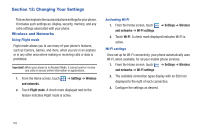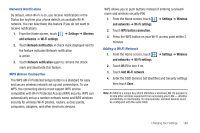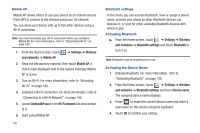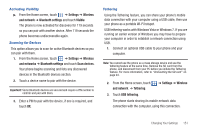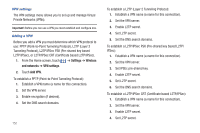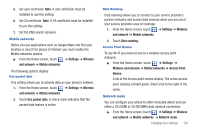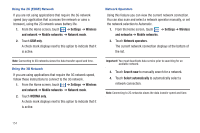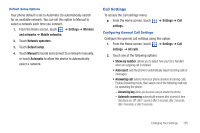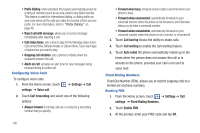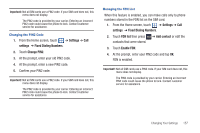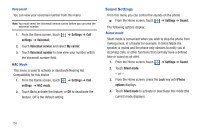Samsung SGH-T959 This Document Is For The T-mobile Sgh-t959 (vibrant) Only. ( - Page 157
Settings, Wireless, and network, Mobile networks, Use packet data, Data roaming, Wireless and network
 |
UPC - 610214622631
View all Samsung SGH-T959 manuals
Add to My Manuals
Save this manual to your list of manuals |
Page 157 highlights
5. Set user certificate. Note: A user certificate must be installed to use this setting. 6. Set CA certificate. Note: A CA certificate must be installed to use this setting. 7. Set the DNS search domains. Mobile networks Before you use applications such as Google Maps and find your location or search for places of interest, you must enable the Mobile networks options. ᮣ From the Home screen, touch ➔ Settings ➔ Wireless and network ➔ Mobile networks. The following options display: Use packet data This setting allows you to activate data on your phone's network. 1. From the Home screen, touch ➔ Settings ➔ Wireless and network ➔ Mobile networks. 2. Touch Use packet data. A check mark indicates that the packet data feature is active. Data Roaming Data roaming allows you to connect to your service provider's partner networks and access data services when you are out of your service providers area of coverage. 1. From the Home screen, touch ➔ Settings ➔ Wireless and network ➔ Mobile networks. 2. Touch Data roaming. Access Point Names To use Wi-Fi you need access to a wireless access point (hotspot). ᮣ From the Home screen, touch ➔ Settings ➔ Wireless and network ➔ Mobile networks ➔ Access Point Names. A list of the Access point names display. The active access point displays a bright green, filled circle to the right of the name. Network mode You can configure your phone to either manually detect and use either a 2G (GSM) or 3G (WCDMA) data network connection. ᮣ From the Home screen, touch ➔ Settings ➔ Wireless and network ➔ Mobile networks ➔ Network mode. Changing Your Settings 153