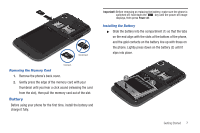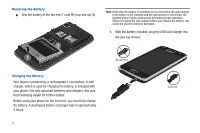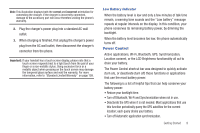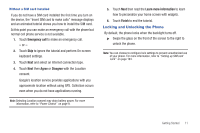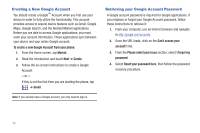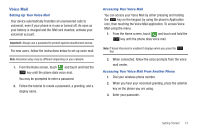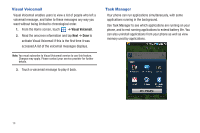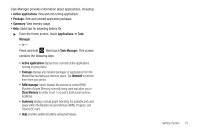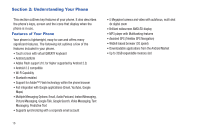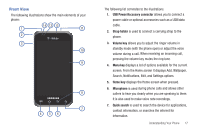Samsung SGH-T959 This Document Is For The T-mobile Sgh-t959 (vibrant) Only. ( - Page 16
Creating a New Google Account, Retrieving your Google Account Password, Please select your issue - android 2 3
 |
UPC - 610214622631
View all Samsung SGH-T959 manuals
Add to My Manuals
Save this manual to your list of manuals |
Page 16 highlights
Creating a New Google Account You should create a Google™ Account when you first use your device in order to fully utilize the functionality. This account provides access to several device features such as Gmail, Google Maps, Google Search, and the Android Market applications. Before you are able to access Google applications, you must enter your account information. These applications sync between your device and your online Google account. To create a new Google Account from your phone: 1. From the Home screen, tap Market. 2. Read the introduction and touch Next ➔ Create. 3. Follow the on-screen instructions to create a Google Account. - or - If this is not the first time you are starting the phone, tap ➔ Gmail. Note: If you already have a Google account, you only need to sign in. Retrieving your Google Account Password A Google account password is required for Google applications. If you misplace or forget your Google Account password, follow these instructions to retrieve it: 1. From your computer, use an Internet browser and navigate to http://google.com/accounts. 2. Once the URL loads, click on the Can't access your account? link. 3. From the Please select your issue section, select I forgot my password. 4. Select Reset your password here, then follow the password recovery procedure. 12