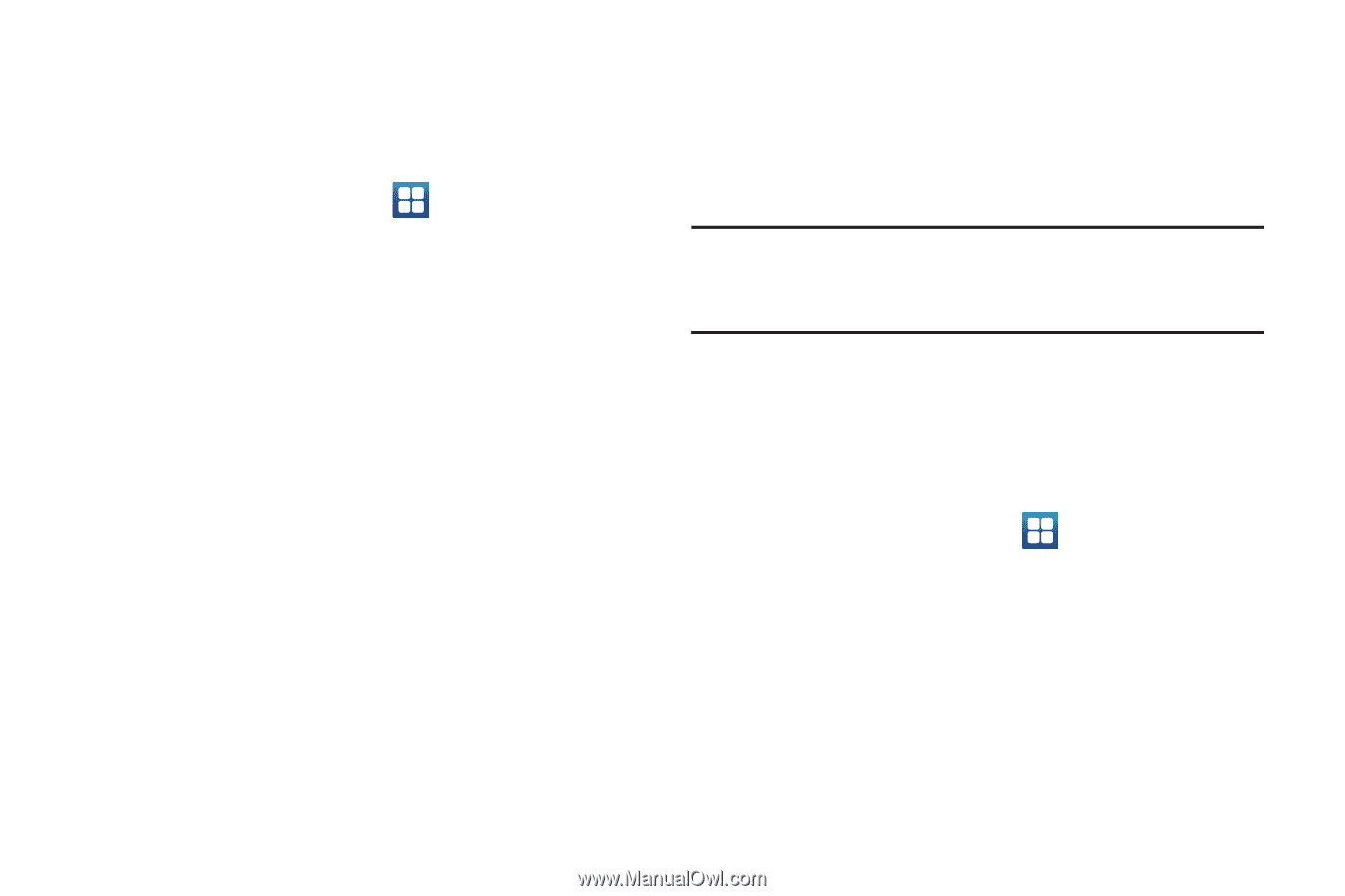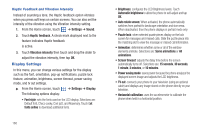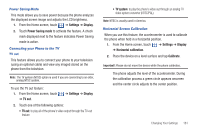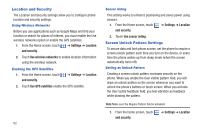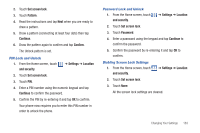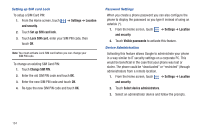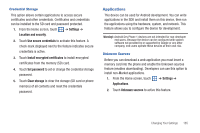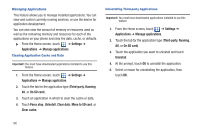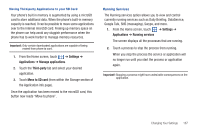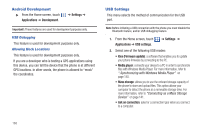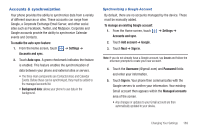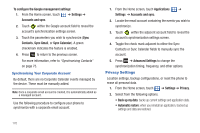Samsung SGH-T959 This Document Is For The T-mobile Sgh-t959 (vibrant) Only. ( - Page 169
Applications
 |
UPC - 610214622631
View all Samsung SGH-T959 manuals
Add to My Manuals
Save this manual to your list of manuals |
Page 169 highlights
Credential Storage This option allows certain applications to access secure certificates and other credentials. Certificates and credentials can be installed to the SD card and password protected. 1. From the Home screen, touch ➔ Settings ➔ Location and security. 2. Touch Use secure credentials to activate this feature. A check mark displayed next to the feature indicates secure credentials is active. 3. Touch Install encrypted certificates to install encrypted certificates from the memory (SD) card. 4. Touch Set password to set or change the credential storage password. 5. Touch Clear storage to clear the storage (SD card or phone memory) of all contents and reset the credentials password. Applications This device can be used for Android development. You can write applications in the SDK and install them on this device, then run the applications using the hardware, system, and network. This feature allows you to configure the device for development. Warning!: Android Dev Phone 1 devices are not intended for non-developer end-users. Because the device can be configured with system software not provided by or supported by Google or any other company, end-users operate these devices at their own risk. Unknown Sources Before you can download a web application you must insert a memory card into the phone and enable the Unknown sources feature (enables downloading). Developers can use this option to install non-Market applications. 1. From the Home screen, touch ➔ Settings ➔ Applications. 2. Touch Unknown sources to active this feature. Changing Your Settings 165