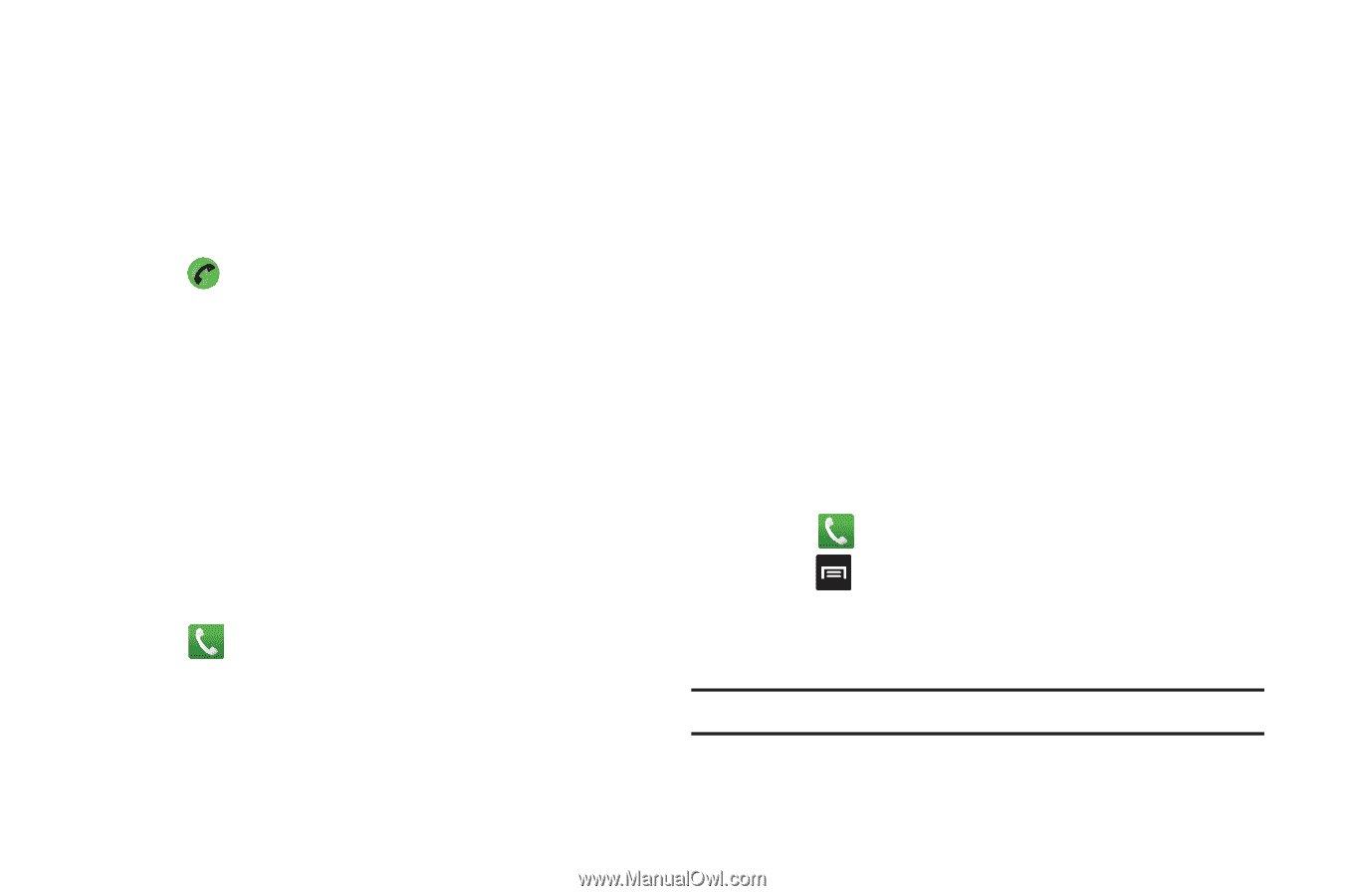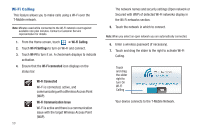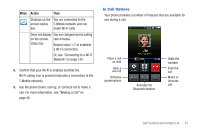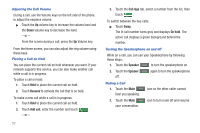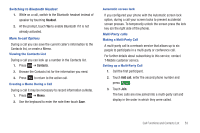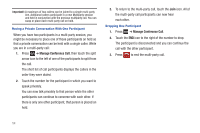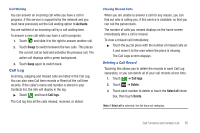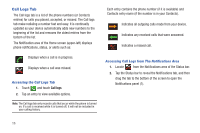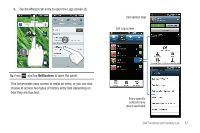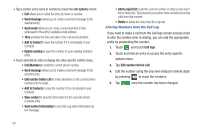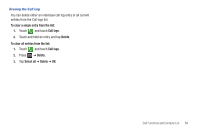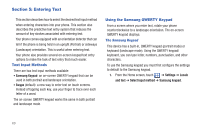Samsung SGH-T959 This Document Is For The T-mobile Sgh-t959 (vibrant) Only. ( - Page 59
Call Log - reset
 |
UPC - 610214622631
View all Samsung SGH-T959 manuals
Add to My Manuals
Save this manual to your list of manuals |
Page 59 highlights
Call Waiting You can answer an incoming call while you have a call in progress, if this service is supported by the network and you must have previously set the Call waiting option to Activate. You are notified of an incoming call by a call waiting tone. To answer a new call while you have a call in progress: 1. Touch and slide it to the right to answer another call. 2. Touch Swap to switch between the two calls. This places the current call on hold and activates the previous call. The active call displays with a green background. 3. Touch Swap again to switch back. Call Log Incoming, outgoing and missed calls are listed in the Call Log. You can also view Call time records or Reset all the call time records. If the caller's name and number is stored in your Contacts list, the info will display in the log. ᮣ Touch and touch Call logs. The Call log lists all the calls missed, received, or dialed. Viewing Missed Calls When you are unable to answer a call for any reason, you can find out who is calling you, if this service is available, so that you can call the person back. The number of calls you missed displays on the home screen immediately after a call is missed. To view a missed call immediately: ᮣ Touch the puzzle piece with the number of missed calls on it and move it to the area where the piece is missing. The Call Logs screen displays. Deleting a Call Record Touching this allows you to delete the records in each Call Log separately, or you can delete all of your call records at one time. 1. Touch ➔ Call logs. 2. Touch ➔ Delete. 3. Touch each number to delete or touch the Select all check box, then touch Delete. Note: If Select all is selected, the list does not redisplay. Call Functions and Contacts List 55