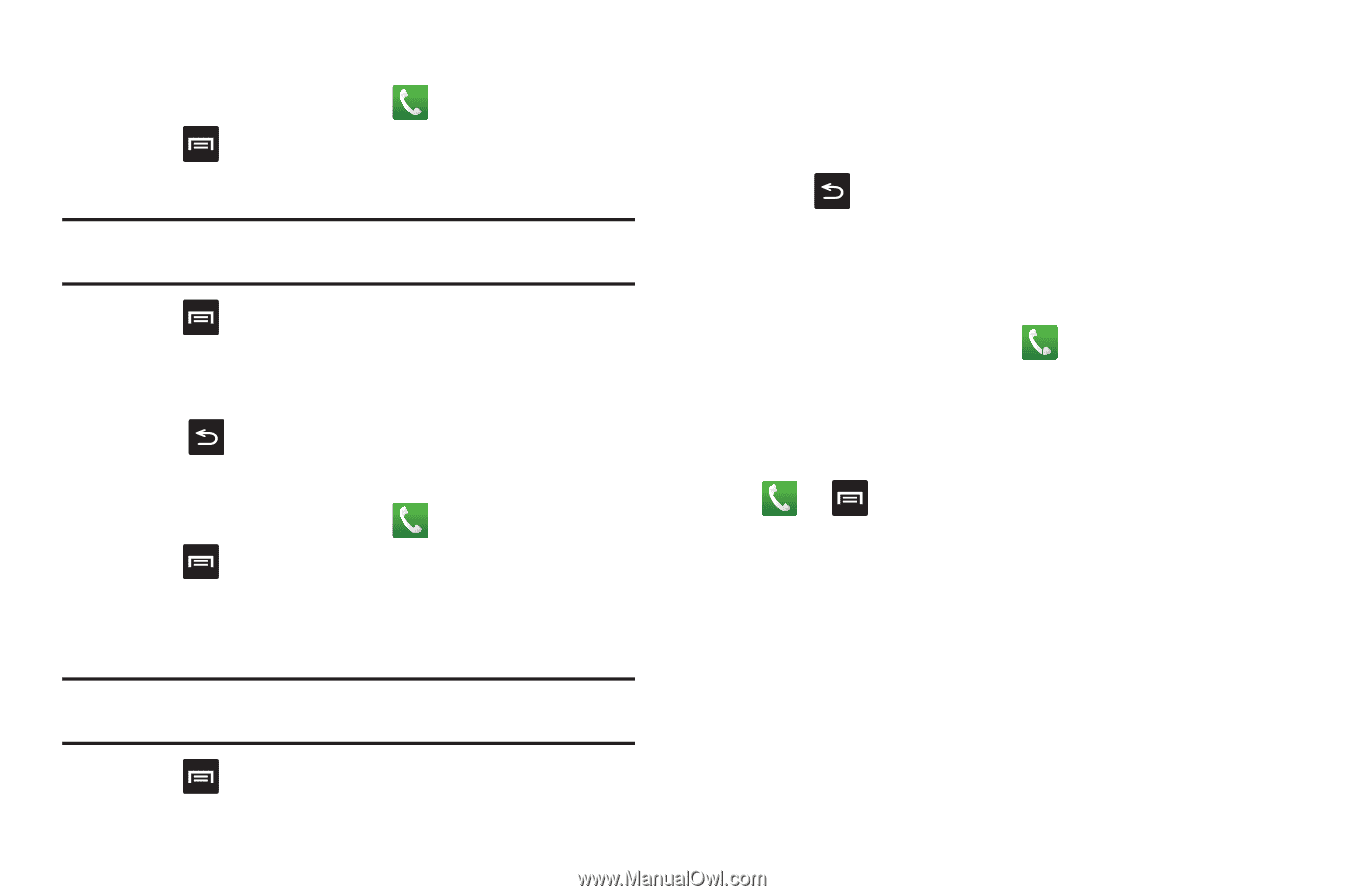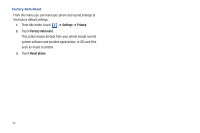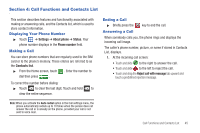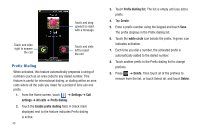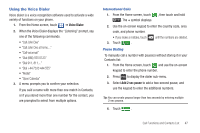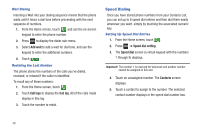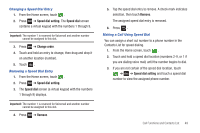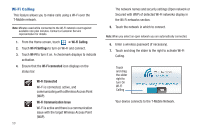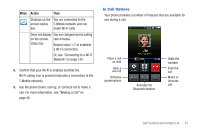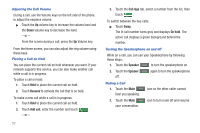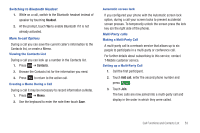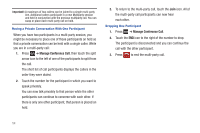Samsung SGH-T959 This Document Is For The T-mobile Sgh-t959 (vibrant) Only. ( - Page 53
Changing a Speed Dial Entry, Making a Call Using Speed Dial, Speed dial setting, Speed dial
 |
UPC - 610214622631
View all Samsung SGH-T959 manuals
Add to My Manuals
Save this manual to your list of manuals |
Page 53 highlights
Changing a Speed Dial Entry 1. From the Home screen, touch . 2. Press ➔ Speed dial setting. The Speed dial screen contains a virtual keypad with the numbers 1 through 9. Important!: The number 1 is reserved for Voicemail and another number cannot be assigned to this slot. 3. Press ➔ Change order. 4. Touch and hold an entry to change, then drag and drop it on another location (number). 5. Touch . Removing a Speed Dial Entry 1. From the Home screen, touch . 2. Press ➔ Speed dial setting. 3. The Speed dial screen (a virtual keypad with the numbers 1 through 9) displays. Important!: The number 1 is reserved for Voicemail and another number cannot be assigned to this slot. 4. Press ➔ Remove. 5. Tap the speed dial entry to remove. A check mark indicates selection, then touch Remove. The assigned speed dial entry is removed. 6. Press . Making a Call Using Speed Dial You can assign a short cut number to a phone number in the Contacts List for speed dialing. 1. From the Home screen, touch . 2. Touch and hold a speed dial location (numbers 2-9, or 1 if you are dialing voice mail) until the number begins to dial. 3. If you are not certain of the speed dial location, touch ➔ ➔ Speed dial setting and touch a speed dial number to view the assigned phone number. Call Functions and Contacts List 49