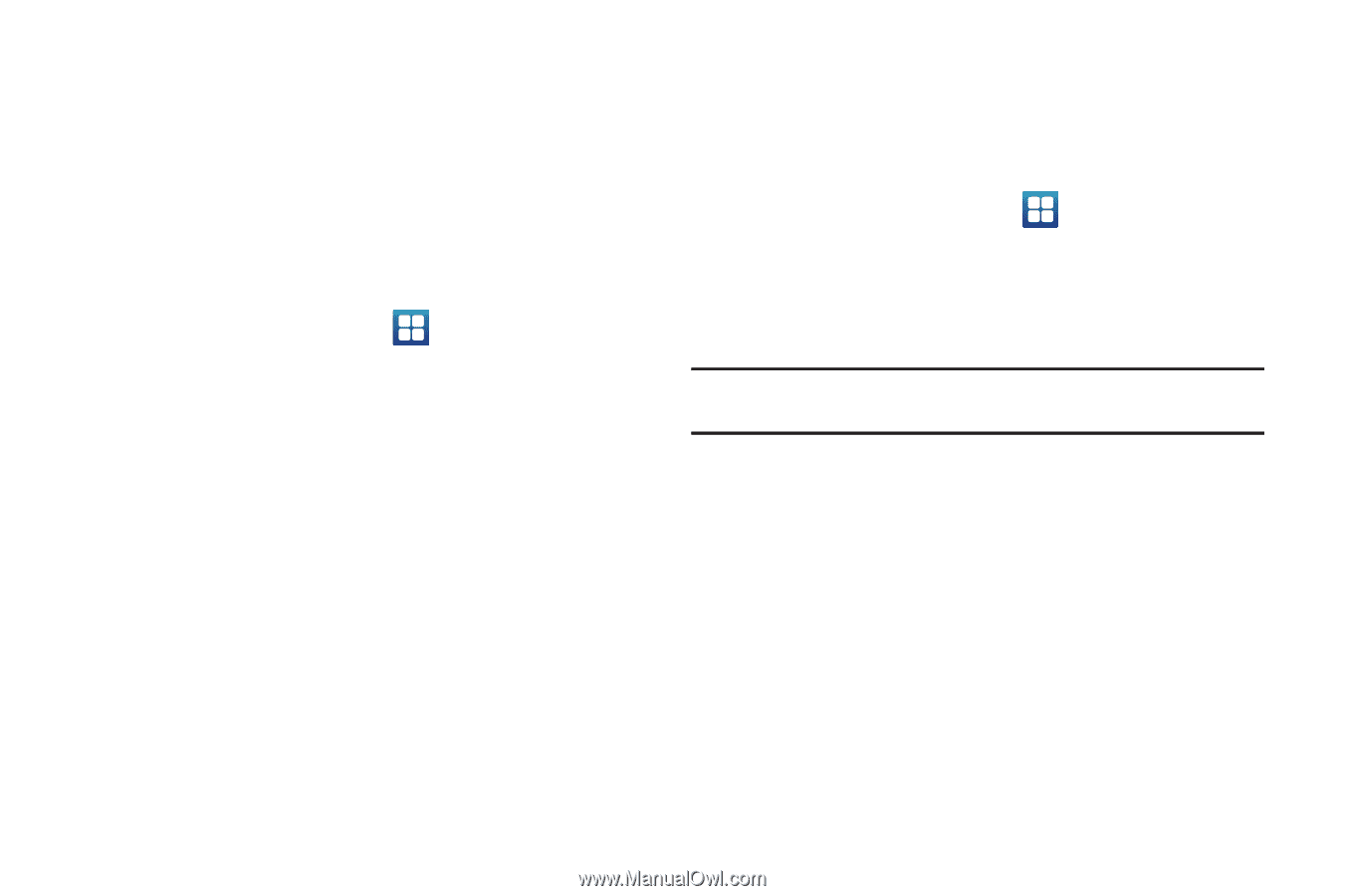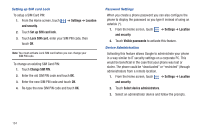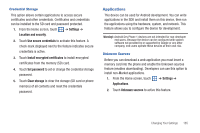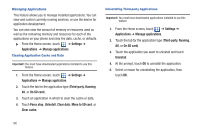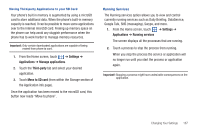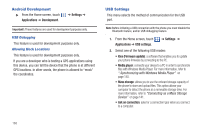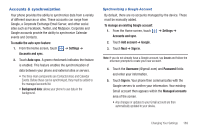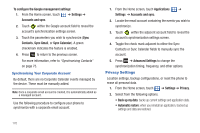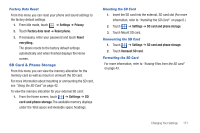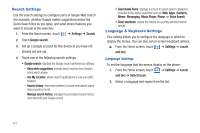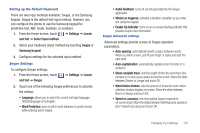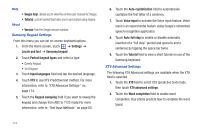Samsung SGH-T959 This Document Is For The T-mobile Sgh-t959 (vibrant) Only. ( - Page 173
Accounts & synchronization, To manage an existing Google account
 |
UPC - 610214622631
View all Samsung SGH-T959 manuals
Add to My Manuals
Save this manual to your list of manuals |
Page 173 highlights
Accounts & synchronization Your phone provides the ability to synchronize data from a variety of different sources or sites. These accounts can range from Google, a Corporate Exchange Email Server, and other social sites such as Facebook, Twitter, and MySpace. Corporate and Google accounts provide the ability to synchronize Calendar events and Contacts. To enable the auto-sync feature: 1. From the Home screen, touch Accounts and sync. ➔ Settings ➔ 2. Touch Auto-sync. A green checkmark indicates the feature is enabled. This feature enables the synchronization of data between your phone and external sites or servers. • The three main components are Contacts Email, and Calendar Events. Before these can be synchronized, they must be added to the managed accounts list. • Background data: allows your phone to use data in the background. Synchronizing a Google Account By default, there are no accounts managed by the device. These must be manually added. To manage an existing Google account: 1. From the Home screen, touch ➔ Settings ➔ Accounts and sync. 2. Touch Add account ➔ Google. 3. Touch Next ➔ Sign in. Note: If you do not already have a Google account, tap Create and follow the onscreen prompts to create your new account. 4. Touch the Username (@gmail.com) and Password fields and enter your information. 5. Touch Sign in. Your phone then communicates with the Google servers to confirm your information. Your existing Gmail account then appears within the Managed accounts area of the screen. • Any changes or updates to your Gmail account are then automatically updated to your device. Changing Your Settings 169