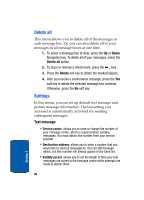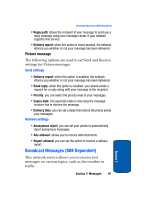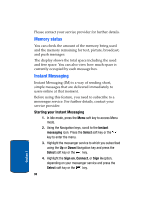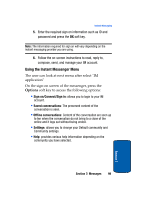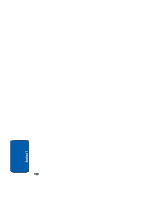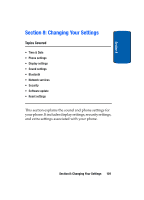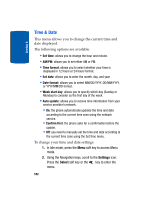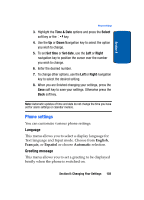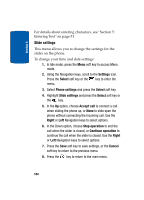Samsung SGHT629 User Manual (ENGLISH) - Page 103
Using the Instant Messenger Menu - default password
 |
View all Samsung SGHT629 manuals
Add to My Manuals
Save this manual to your list of manuals |
Page 103 highlights
Instant Messaging 5. Enter the required sign on information such as ID and password and press the OK soft key. Note: The information required for sign on will vary depending on the instant messaging provider you are using. 6. Follow the on-screen instructions to read, reply to, compose, send, and manage your IM account. Using the Instant Messenger Menu The user can look at next menu after select "IM application" On the sign-on screen of the messenger, press the Options soft key to access the following options: • Sign on/Connect/Sign in: allows you to login to your IM account. • Saved conversations: The preserved content of the conversation is seen. • Offline conversations: Content of the conversation are seen up to ten when the conversation do not bring to a close of the online and it logs out without being ended. • Settings: allows you to change your Default community and Community settings. • Help: provides various help information depending on the community you have selected. Section 7: Messages 99 Section 7