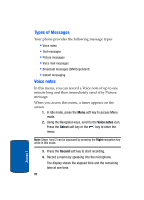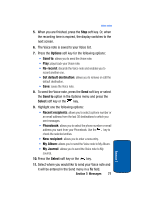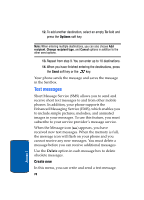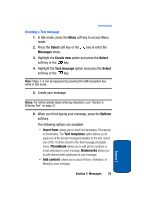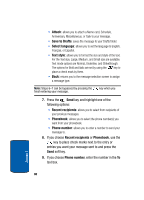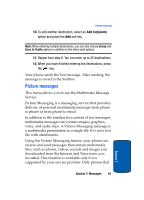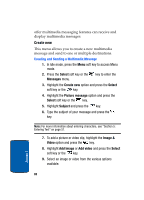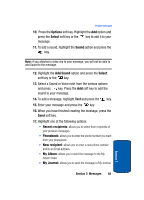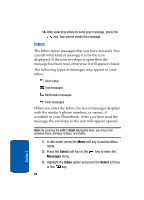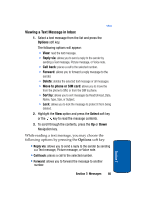Samsung SGHT629 User Manual (ENGLISH) - Page 84
Attach, Save to Drafts, Select language, Text style, Recent recipients, Phonebook, Phone number
 |
View all Samsung SGHT629 manuals
Add to My Manuals
Save this manual to your list of manuals |
Page 84 highlights
• Attach: allows you to attach a Name card, Schedule, Anniversary, Miscellaneous, or Task to your message. • Save to Drafts: saves the message to your Drafts folder. • Select language: allows you to set the language to English, Français, or Español. • Text style: allows you to format the size and style of the text. For the Text size, Large, Medium, and Small size are available. Text mode options are Normal, Underline, and Strikethrough. The options for Bold and Italic are set by using the key to place a check mark by them. • Back: returns you to the message selection screen to assign a message type. Note: Steps 6-7 can be bypassed by pressing the finish entering your message. key when you 7. Press the Send key and highlight one of the following options: • Recent recipients: allows you to select from recipients of your previous messages. • Phonebook: allows you to select the phone number(s) you want from your phonebook. • Phone number: allows you to enter a number to send your message to. 8. If you choose Recent recipients or Phonebook, use the key to place check marks next to the entry or entries you want your message sent to and press the Send soft key. 9. If you choose Phone number, enter the number in the To text box. Section 7 80