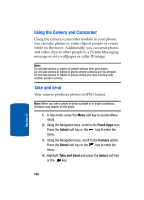Samsung SGHT629 User Manual (ENGLISH) - Page 164
Record video
 |
View all Samsung SGHT629 manuals
Add to My Manuals
Save this manual to your list of manuals |
Page 164 highlights
KEY CAMERA MODE CAMCORDER MODE Takes you to My Photos menu. Takes you to My videos menu. Changes capture mode to full screen. Section 10 Record video Your camcorder produces videos in 3GP format. 1. In Idle mode, press the Menu soft key to access Menu mode. 2. Using the Navigation keys, scroll to the Fun & Apps icon. Press the Select soft key or the key to enter the menu. 3. Using the Navigation keys, scroll to the Camera option. Press the Select soft key or the key to enter the menu. 4. Highlight Record video and press the Select soft key or the key. 5. Adjust the image by aiming the camcorder at the subject. Press the Left soft key to access the camcorder options. You can use the keypad to quickly change the camcorder options. 6. To start recording your video clip, press the key. 7. To stop the recording, press the Right soft key. The video clip is automatically saved in the My videos folder. 8. To delete the video clip, press the Options soft key, highlight Delete, press the Select soft key or the key, then press the Yes soft key. 162