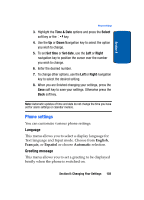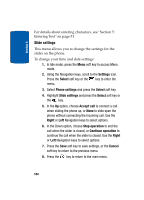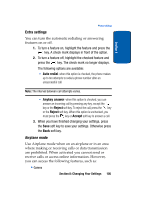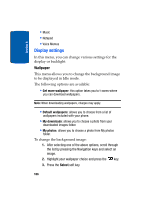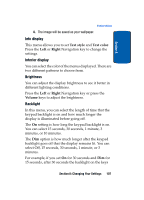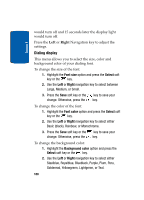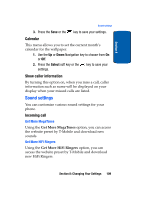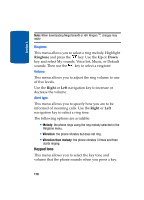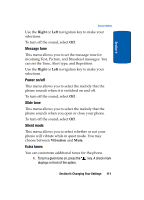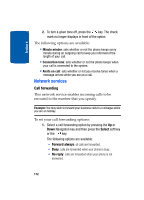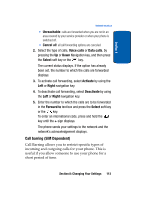Samsung SGHT629 User Manual (ENGLISH) - Page 112
Dialing display
 |
View all Samsung SGHT629 manuals
Add to My Manuals
Save this manual to your list of manuals |
Page 112 highlights
Section 8 would turn off and 15 seconds later the display light would turn off. Press the Left or Right Navigation key to adjust the settings. Dialing display This menu allows you to select the size, color and background color of your dialing font. To change the size of the font: 1. Highlight the Font size option and press the Select soft key or the key. 2. Use the Left or Right navigation key to select between Large, Medium, or Small. 3. Press the Save soft key or the key to save your change. Otherwise, press the key. To change the color of the font: 1. Highlight the Font color option and press the Select soft key or the key. 2. Use the Left or Right navigation key to select either Basic (black), Rainbow, or Monochrome. 3. Press the Save soft key or the key to save your change. Otherwise, press the key. To change the background color: 1. Highlight the Background color option and press the Select soft key or the key. 2. Use the Left or Right navigation key to select either Steelblue, Royalblue, Blueblack, Purple, Plum, Peru, Goldenrod, Yellowgreen, Lightgreen, or Teal. 108