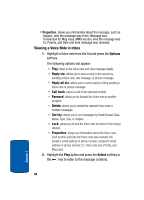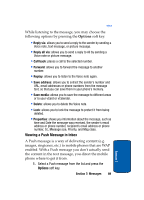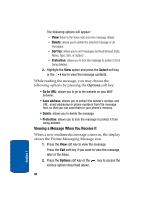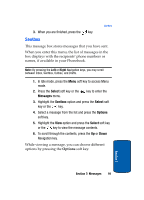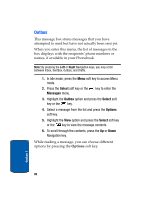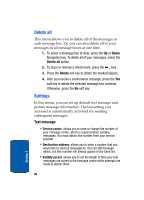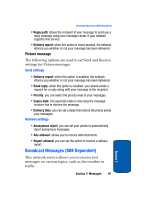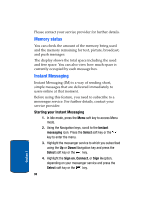Samsung SGHT629 User Manual (ENGLISH) - Page 97
Drafts, Templates
 |
View all Samsung SGHT629 manuals
Add to My Manuals
Save this manual to your list of manuals |
Page 97 highlights
Drafts Drafts This message box stores messages that you may want to edit or send at a later time. When you enter this menu, the list of messages in the box displays. Note: By pressing the Left or Right Navigation keys, you may scroll between Inbox, Sentbox, Outbox, and Drafts. 1. In Idle mode, press the Menu soft key to access Menu mode. 2. Press the Select soft key or the Messages menu. key to enter the 3. Highlight the Drafts option and press the Select soft key or the key. 4. Select a message from the list and press the Options soft key. 5. Highlight the Edit option and press the Select soft key or the key to edit the message contents. • For a Text Message, press the Send key. • For a Picture Message, press the Send soft key. While viewing a draft message, you can choose different options, depending on the type of message, by pressing the Options soft key. Templates Besides entering message text using the keypad keys, you can speed message composition by including copies of stored text (Templates) in your message. Section 7: Messages 93 Section 7