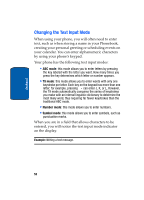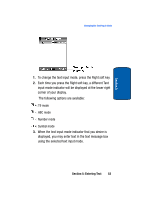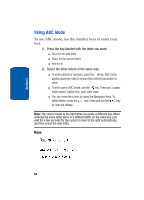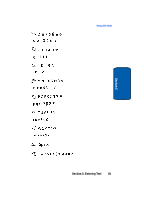Samsung SGHT629 User Manual (ENGLISH) - Page 61
Using Number Mode, Using Symbol Mode
 |
View all Samsung SGHT629 manuals
Add to My Manuals
Save this manual to your list of manuals |
Page 61 highlights
Section 5 Using Number Mode 2. When you press the key at the last alternative word, the display shows Add on the bottom line. Press the Add soft key or the key. 3. Enter the word you want to add using ABC mode. 4. Press the OK soft key or the key. The word is added to the T9 dictionary and becomes a word for the associated keypress series. Note: This feature may not be available for some languages. • To enter periods, hyphens, or apostrophes, press the key. T9 mode applies grammar rules to ensure that correct punctuation is used. • To shift case in T9 mode, use the key. There are 3 cases: Initial capital, Capital lock, and Lower case. • You can move the cursor by using the Navigation keys. To delete letters, press the key. Press and hold the key to clear the display. Using Number Mode Number mode enables you to enter numbers into a text message. Press the keys corresponding to the digits you want to enter. Using Symbol Mode Symbol mode enables you to insert symbols and punctuation marks into text. 1. To select a symbol, press the corresponding number key. 2. To display more symbols, press the Up or Down Navigation key. Section 5: Entering Text 57