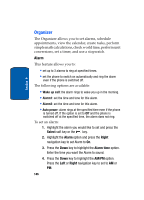Samsung SGHT629 User Manual (ENGLISH) - Page 143
Fun & Apps, Voice recognition, Select
 |
View all Samsung SGHT629 manuals
Add to My Manuals
Save this manual to your list of manuals |
Page 143 highlights
Section 9 Voice recognition 3. The name that you said is repeated through the earpiece and your phone dials the number. 4. If VoiceSignal is not sure of the name that you said, a list of possible matches appears in the display. 5. You're asked to confirm the correct number as VoiceSignal displays the results. Say "Yes" or "No" to confirm or reject the number when prompted. 6. The location is repeated through the earpiece and your phone dials the number. Send Text Message 1. In the Fun & Apps menu, select Voice recognition and press the Select soft key or the key. 2. A list of commands appears in the display and the audio prompt "Say a command" plays through the earpiece. 3. Say "Send Text" at a distance of 3-12 inches from the microphone. "Say the Name or Number" plays through the earpiece. 4. After you say a name or number, you might be prompted, "Did you say?" To confirm a name or number, wait for the beep and then say "Yes." 5. You can also choose the correct name or number from the choice list using the phone's arrow keys. 6. The Text Message client is launched. Enter your text message. Name Lookup To perform a name lookup, you'll need to have some entries in your Contact list. Section 9: Fun & Apps 141