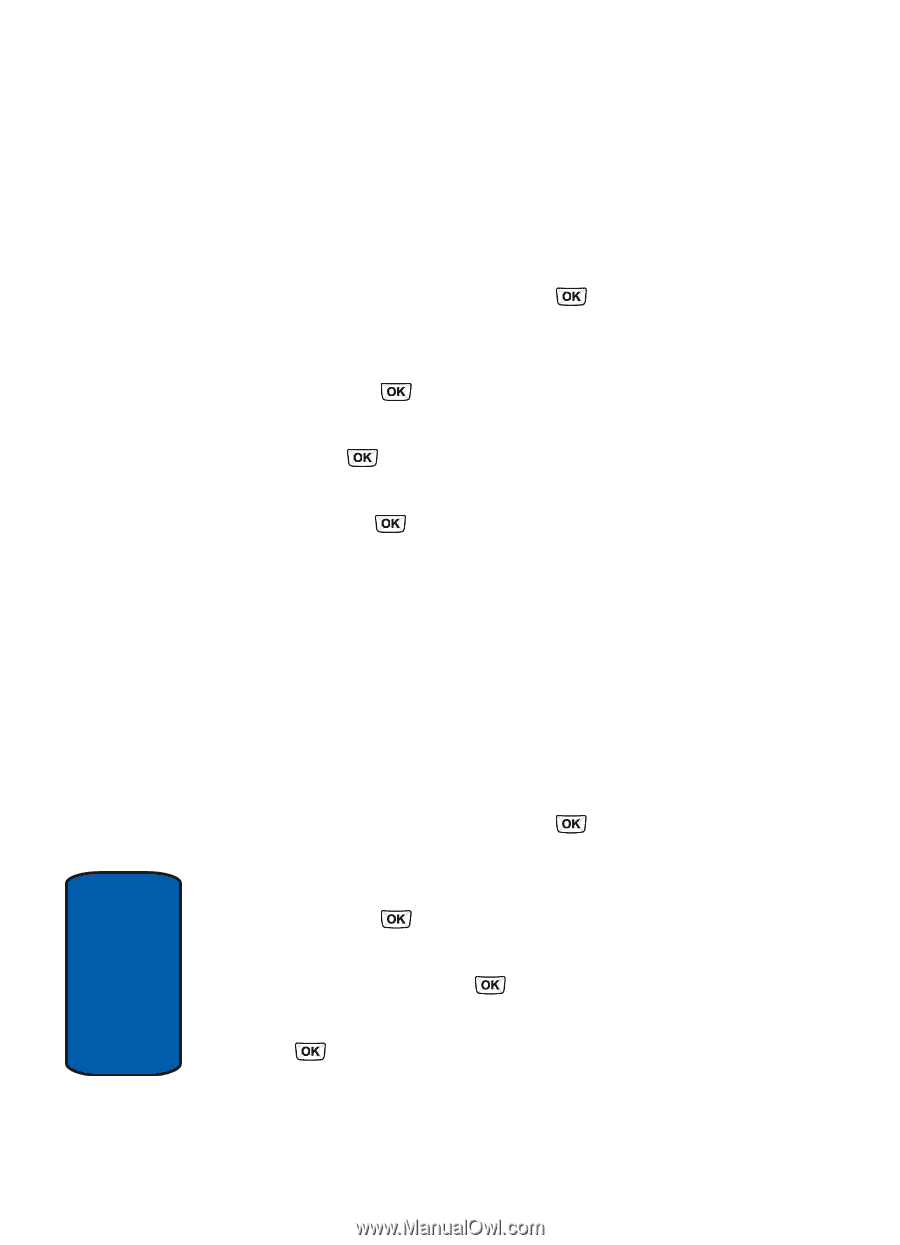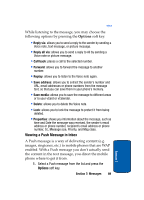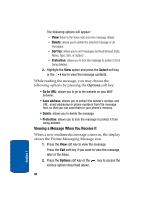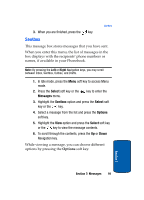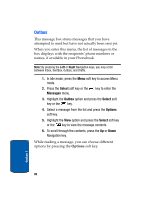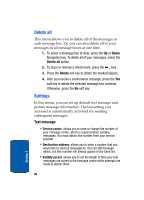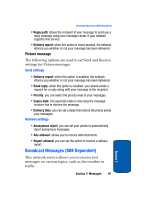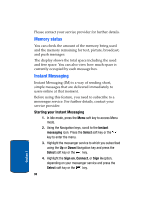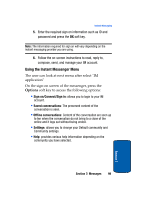Samsung SGHT629 User Manual (ENGLISH) - Page 98
Text Templates, Picture Templates
 |
View all Samsung SGHT629 manuals
Add to My Manuals
Save this manual to your list of manuals |
Page 98 highlights
Text Templates 1. In Idle mode, press the Menu soft key to access Menu mode. 2. Press the Select soft key or the Messages menu. key to enter the 3. Highlight the Templates option and press the Select soft key or the key. 4. Highlight Text templates and press the Select soft key or the key. 5. Highlight the sentence you wish to have inserted and press the key. The sentence will be placed in a text message display. You can choose from ten predefined sentences that you can add to your text message to save time. 6. Continue to write your text message. For more information, see "Creating a Text message" on page 79. Picture Templates 1. In Idle mode, press the Menu soft key to access Menu mode. 2. Press the Select soft key or the Messages menu. key to enter the 3. Highlight the Templates option and press the Select soft key or the key. 4. Highlight Picture message templates and press the Select soft key or the key. 5. Highlight the picture message template and press the key to view the image. 94 Section 7