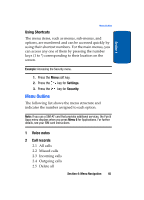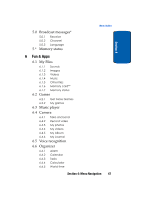Samsung SGHT629 User Manual (ENGLISH) - Page 46
Using the Speakerphone, Call Waiting
 |
View all Samsung SGHT629 manuals
Add to My Manuals
Save this manual to your list of manuals |
Page 46 highlights
Menu This option places your phone in main menu mode without interrupting the call in progress. You can use this option to access many of your phone's features during a call. Using the Speakerphone While on a call, you can use your Speakerphone by following these steps: 1. Press the Spkr on soft key to turn the Speakerphone on. 2. To turn the Speakerphone off, press the Spkr off soft key. Call Waiting You can answer an incoming call while you have a call in progress, if this service is supported by the network and you have set the Call waiting menu to Activate. You are notified of an incoming call by a call waiting tone. See "Call waiting" on page 114 for more information on setting up Call waiting. To answer a call while you have a call in progress: 1. Press the Accept soft key or the key to answer the incoming call. The first call is automatically put on hold. 2. To switch between the two calls, press the Options soft key, highlight Swap and press the Select soft key or the key. To end a call on hold, press the Options soft key and select the End held call option. Then press the Select soft key or the key. To end the current call, press the key. 42 Section 3