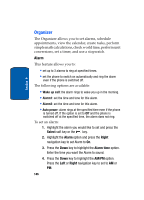Samsung SGHT629 User Manual (ENGLISH) - Page 152
Schedule, Select, Subject, Repeat, Options, Create, Anniversary, Occasion
 |
View all Samsung SGHT629 manuals
Add to My Manuals
Save this manual to your list of manuals |
Page 152 highlights
Section 9 soft key or the key. 2. Highlight the Schedule option and press the Select soft key or the key. 3. Enter the subject in the Subject text box then press the Down soft key. 4. Continue to enter other information including Details, Start date, Start time, AM/PM, Due date, End time, AM/ PM, Location, Alarm, Before, Alarm tone. Check the Repeat box using the key if you want to repeat the alarm, then enter the repetition frequency (Everyday, Every week, or Every month) and the Until date. 5. When you are finished, press the Save soft key. Your information is saved to the Schedule. Anniversary This option allows you to record Anniversaries in your calendar. You can also set an alarm to remind you of important anniversaries. 1. From Month, Week, or Day View, press the Options soft key. Highlight the Create option and press the Select soft key or the key. 2. Highlight the Anniversary option and press the Select soft key or the key. 3. Enter the occasion in the Occasion text box then press the Down soft key. 4. Continue to enter other information including Date, Alarm, Before, Alarm time, AM/PM, Alarm tone, and whether or not to Repeat every year. 150