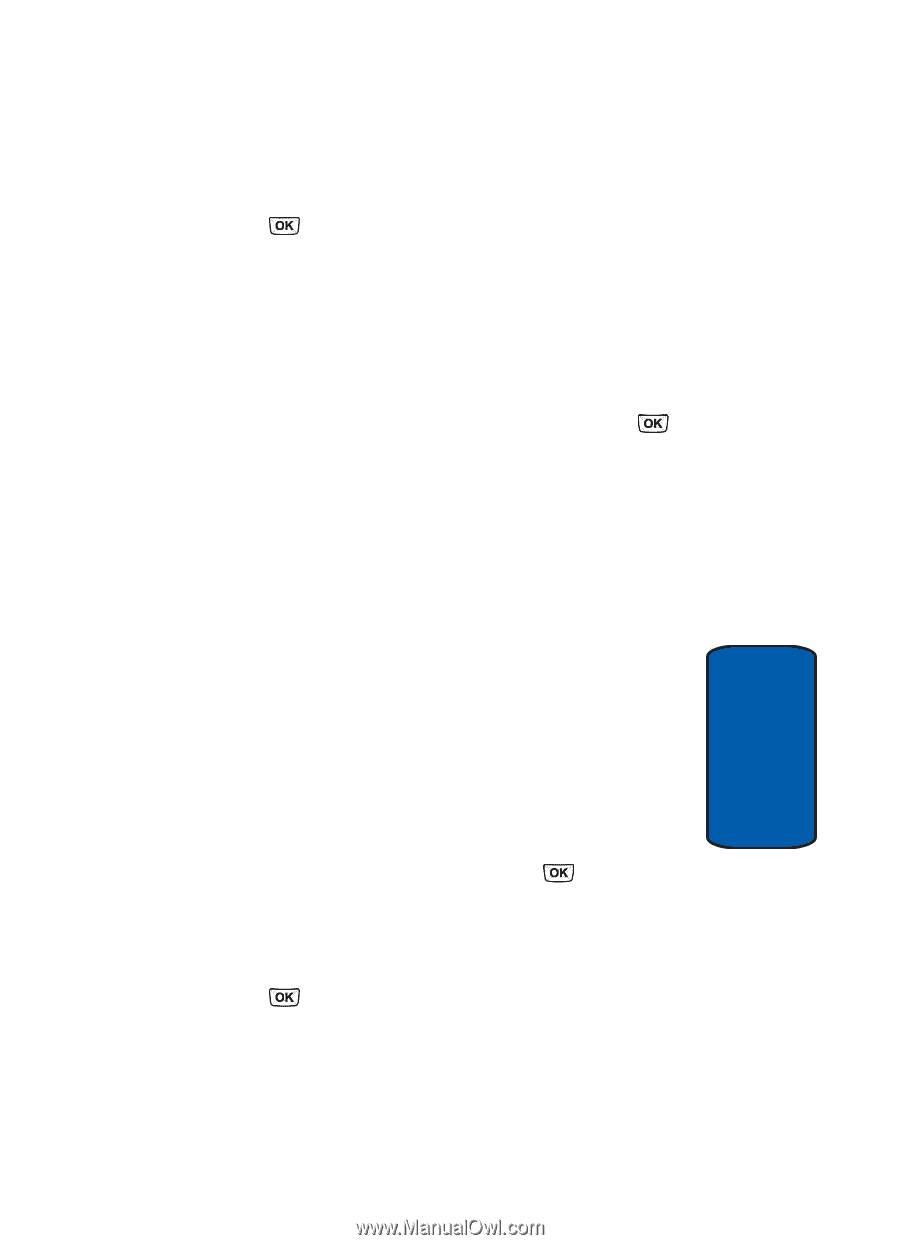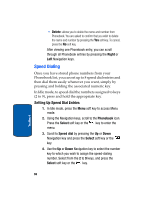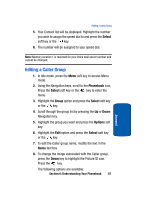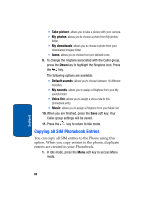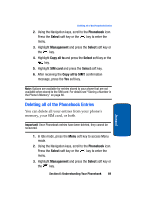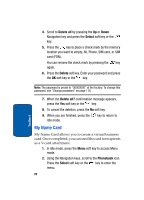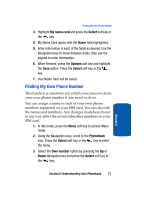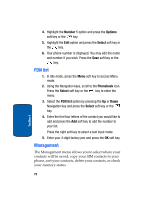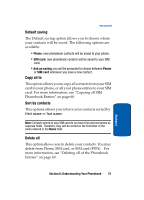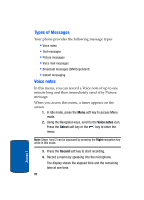Samsung SGHT629 User Manual (ENGLISH) - Page 75
Finding My Own Phone Number
 |
View all Samsung SGHT629 manuals
Add to My Manuals
Save this manual to your list of manuals |
Page 75 highlights
Finding My Own Phone Number 3. Highlight My name card and press the Select soft key or the key. 4. My Name Card opens with the Name field highlighted. 5. Enter information in each of the fields as desired. Use the Navigation keys to move between fields, then use the keypad to enter information. 6. When finished, press the Options soft key and highlight the Save option. Press the Select soft key or the key. 7. Your Name Card will be saved. Finding My Own Phone Number This function is a memory aid, which you can use to check your own phone number if you need to do so. You can assign a name to each of your own phone numbers registered on your SIM card. You can also edit the names and numbers. Any changes made here do not in any way affect the actual subscriber numbers on your SIM card. 1. In Idle mode, press the Menu soft key to access Menu mode. 2. Using the Navigation keys, scroll to the Phonebook icon. Press the Select soft key or the key to enter the menu. 3. Select the Own number option by pressing the Up or Down Navigation key and press the Select soft key or the key. Section 6: Understanding Your Phonebook 71 Section 6