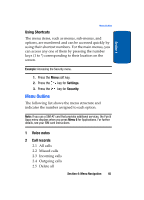Samsung SGHT629 User Manual (ENGLISH) - Page 45
Options, Select, Send DTMF - review
 |
View all Samsung SGHT629 manuals
Add to My Manuals
Save this manual to your list of manuals |
Page 45 highlights
Selecting Functions and Options 4. Enter the name that you wish to find in the textbox located above the entries. If you enter the first few letters of the name, the Phonebook entries are listed starting with the first entry matching your input. Or, use the Up or Down Navigation key to highlight the contact that you desire. 5. To view the highlighted entry, press the Options soft key. 6. Highlight the View option and press the Select soft key or the key. The Contact is displayed. 7. Press the key to dial the call. For further details about the Phonebook feature, see "Finding a Phonebook Entry" on page 63. Send DTMF You can use the Send DTMF option to send a key string or number during a phone call. For example, you can send a calling card number by DTMF while on a call. 1. Press the Options soft key. 2. Highlight the Send DTMF option and press the Select soft key or the key. 3. Enter a number and press the OK soft key. The number is sent. Message This option causes the Messages menu to appear in the display. You can use this option to send, receive, and review text and picture messages. See "Section 7: Messages" on page 75 for more information. Section 3: Call Functions 41 Section 3