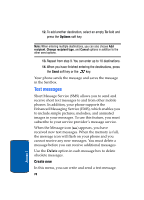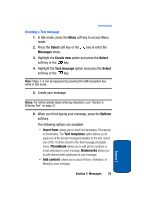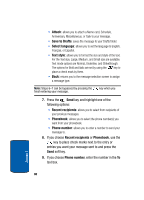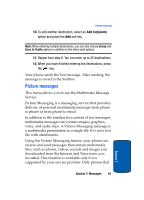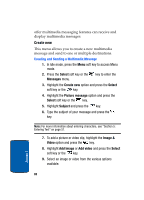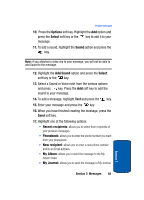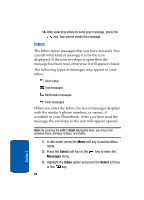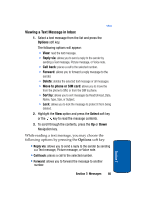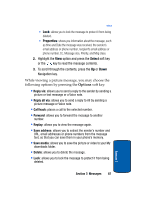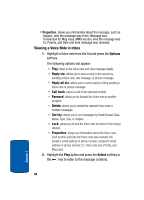Samsung SGHT629 User Manual (ENGLISH) - Page 87
Options, Select, Sound, Add Sound, Recent recipients, Phonebook, New recipient, My Album, My Journal
 |
View all Samsung SGHT629 manuals
Add to My Manuals
Save this manual to your list of manuals |
Page 87 highlights
Picture messages 10. Press the Options soft key. Highlight the Add option and press the Select soft key or the key to add it to your message. 11. To add a sound, highlight the Sound option and press the key. Note: if you attached a video clip to your message, you will not be able to add Sound to the message. 12. Highlight the Add Sound option and press the Select soft key or the key. 13. Select a Sound or Voice note from the various options and press key. Press the Add soft key to add the sound to your message. 14. To add a message, highlight Text and press the key. 15. Enter your message and press the key. 16. When you have finished creating the message, press the Send soft key. 17. Highlight one of the following options: • Recent recipients: allows you to select from recipients of your previous messages. • Phonebook: allows you to enter the phone number you want from your phonebook. • New recipient: allows you to enter a new phone number and/or an Email address. • My Album: allows you to send the message to the My Album folder. • My Journal: allows you to send the message to My Journal. Section 7: Messages 83 Section 7