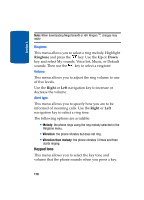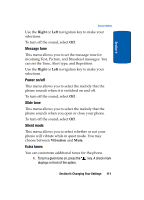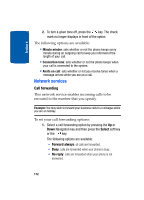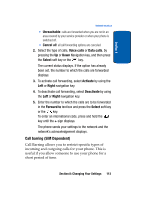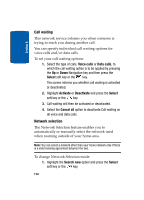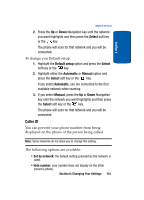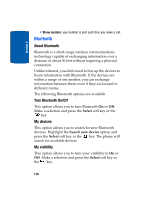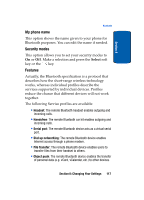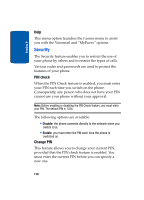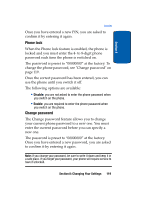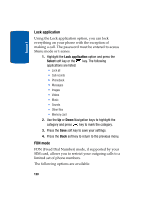Samsung SGHT629 User Manual (ENGLISH) - Page 119
Caller ID
 |
View all Samsung SGHT629 manuals
Add to My Manuals
Save this manual to your list of manuals |
Page 119 highlights
Section 8 Network services 2. Press the Up or Down Navigation key until the network you want highlights and then press the Select soft key or the key. The phone will scan for that network and you will be connected. To change you Default setup: 1. Highlight the Default setup option and press the Select soft key or the key. 2. Highlight either the Automatic or Manual option and press the Select soft key or the key. If you select Automatic, you are connected to the first available network when roaming. 3. If you select Manual, press the Up or Down Navigation key until the network you want highlights and then press the Select soft key or the key. The phone will scan for that network and you will be connected. Caller ID You can prevent your phone number from being displayed on the phone of the person being called. Note: Some networks do not allow you to change this setting. The following options are available: • Set by network: the default setting provided by the network is used. • Hide number: your number does not display on the other person's phone. Section 8: Changing Your Settings 115