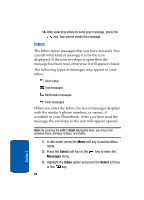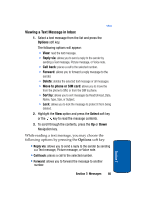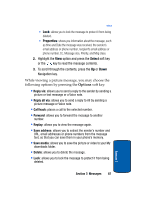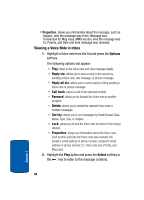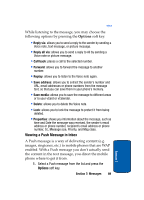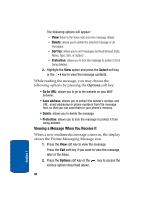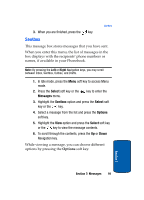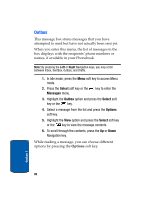Samsung SGHT629 User Manual (ENGLISH) - Page 93
Viewing a Push Message in Inbox
 |
View all Samsung SGHT629 manuals
Add to My Manuals
Save this manual to your list of manuals |
Page 93 highlights
Inbox While listening to the message, you may choose the following options by pressing the Options soft key: • Reply via: allows you to send a reply to the sender by sending a Voice note, text message, or picture message. • Reply all via: allows you to send a reply to All by sending a Voice note or picture message. • Call back: places a call to the selected number. • Forward: allows you to forward the message to another number. • Replay: allows you to listen to the Voice note again. • Save address: allows you to extract the sender's number and URL, email addresses or phone numbers from the message text, so that you can save them in your phone's memory. • Save media: allows you to save the message to different areas or to your vCard or vCalendar. • Delete: allows you to delete the Voice note. • Lock: allows you to lock the message to protect it from being deleted. • Properties: shows you information about the message, such as time and Date the message was received, the sender's email address or phone number, recipient's email address or phone number, Cc, Message size, Priority, and Msg class. Viewing a Push Message in Inbox A Push message is a way of delivering content (e.g. images, ringtones, etc.) to mobile phones that are WAP enabled. With a Push message you don't actually send the content in the text message, you direct the mobile phone where to get it from. 1. Select a Push message from the list and press the Options soft key. Section 7: Messages 89 Section 7