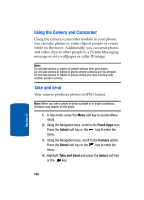Samsung SGHT629 User Manual (ENGLISH) - Page 165
Using Camcorder Options
 |
View all Samsung SGHT629 manuals
Add to My Manuals
Save this manual to your list of manuals |
Page 165 highlights
Record video To return to Idle mode, press the key. To access camcorder options, press the Left soft key. Using Camcorder Options In Capture mode, you can use various options for the camcorder by pressing the Left soft key. The following options are available: • Take picture: allows you to take a photo in camera mode. • Effects: allows you to change the color tone or apply special effects to the video clip. • Timer: allows you to set a time delay before the camcorder takes the video clip. Select the length of delay you want. When you press the key, the camcorder records the video after the specified time has elapsed. • Go to My videos: takes you to your My videos folder where you can view your videos. • Settings: allows you to change the recording settings. • Recording mode: allows you to set to Normal or Limit for message to keep the video shorter. • Size: allows you to set the image size to either QICF(176X144), or SQCIF(128X96). The selected image size displays on the capture screen. • Viewfinder: allows you to set the view finder to Full screen view or Actual screen. • Audio record: allows you to be able to record sounds with your video. Set to On or Off. • Zoom sound: allows you to turn zoom sound On or Off. • Brightness sound: allows you to turn the brightness sound On or Off. • Default name: allows you to change the default name assigned to your Video. Section 10: Camera and Camcorder 163 Section 10