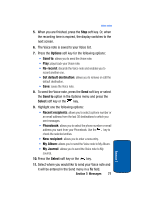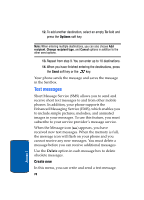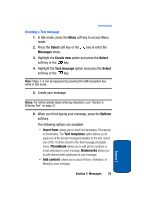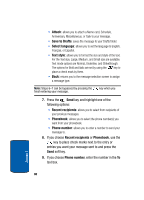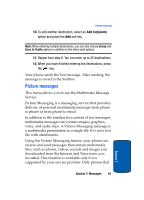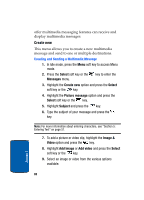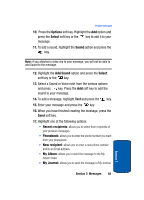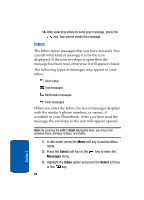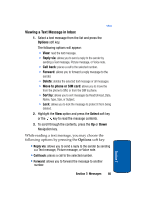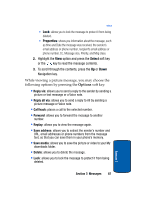Samsung SGHT629 User Manual (ENGLISH) - Page 86
Create new
 |
View all Samsung SGHT629 manuals
Add to My Manuals
Save this manual to your list of manuals |
Page 86 highlights
offer multimedia messaging features can receive and display multimedia messages. Create new This menu allows you to create a new multimedia message and send to one or multiple destinations. Creating and Sending a Multimedia Message 1. In Idle mode, press the Menu soft key to access Menu mode. 2. Press the Select soft key or the Messages menu. key to enter the 3. Highlight the Create new option and press the Select soft key or the key. 4. Highlight the Picture message option and press the Select soft key or the key. 5. Highlight Subject and press the key. 6. Type the subject of your message and press the key. Note: For more information about entering characters, see "Section 5: Entering Text" on page 51. 7. To add a picture or video clip, highlight the Image & Video option and press the key. 8. Highlight Add Image or Add video and press the Select soft key or the key. 9. Select an image or video from the various options available. Section 7 82