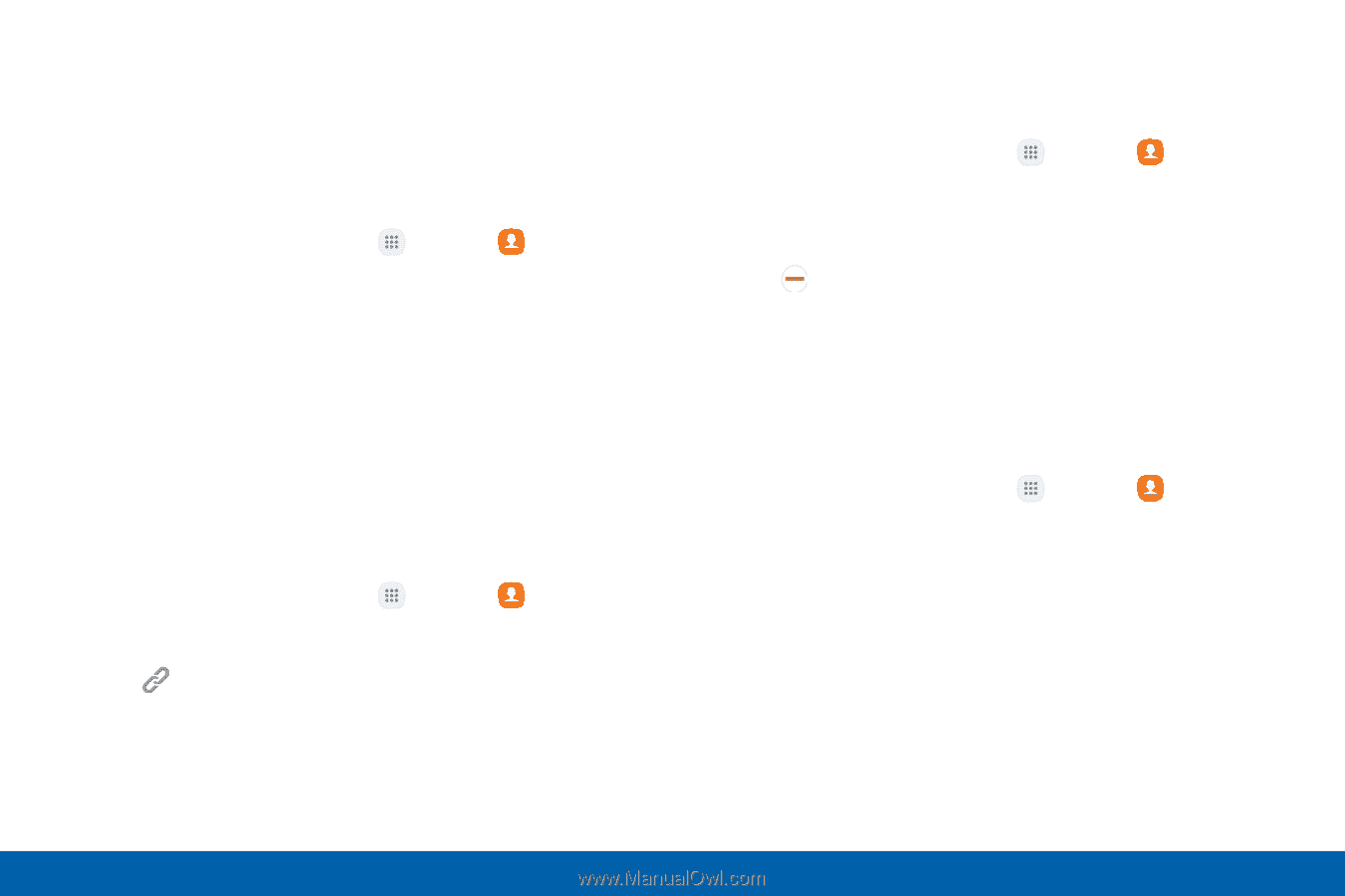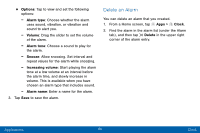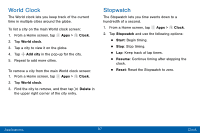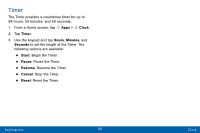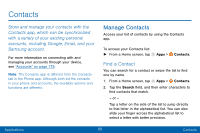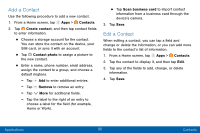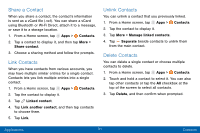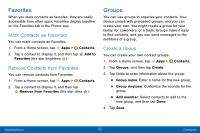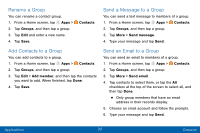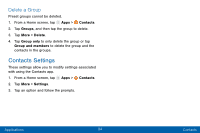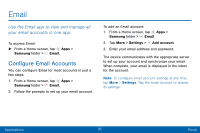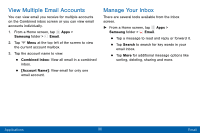Samsung SM-G935V User Guide - Page 101
Share a Contact, Link Contacts, Delete Contacts, Contacts, Link another contact
 |
View all Samsung SM-G935V manuals
Add to My Manuals
Save this manual to your list of manuals |
Page 101 highlights
Share a Contact When you share a contact, the contact's information is sent as a vCard file (.vcf). You can share a vCard using Bluetooth or Wi-Fi Direct, attach it to a message, or save it to a storage location. 1. From a Home screen, tap Apps > Contacts. 2. Tap a contact to display it, and then tap More > Share contact. 3. Choose a sharing method and follow the prompts. Link Contacts When you have contacts from various accounts, you may have multiple similar entries for a single contact. Contacts lets you link multiple entries into a single contact. 1. From a Home screen, tap Apps > Contacts. 2. Tap the contact to display it. 3. Tap Linked contact. 4. Tap Link another contact, and then tap contacts to choose them. 5. Tap Link. Unlink Contacts You can unlink a contact that you previously linked. 1. From a Home screen, tap Apps > Contacts. 2. Tap the contact to display it. 3. Tap More > Manage linked contacts. 4. Tap Separate beside contacts to unlink them from the main contact. Delete Contacts You can delete a single contact or choose multiple contacts to delete. 1. From a Home screen, tap Apps > Contacts. 2. Touch and hold a contact to select it. You can also tap other contacts or tap the All checkbox at the top of the screen to select all contacts. 3. Tap Delete, and then confirm when prompted. Applications 91 Contacts