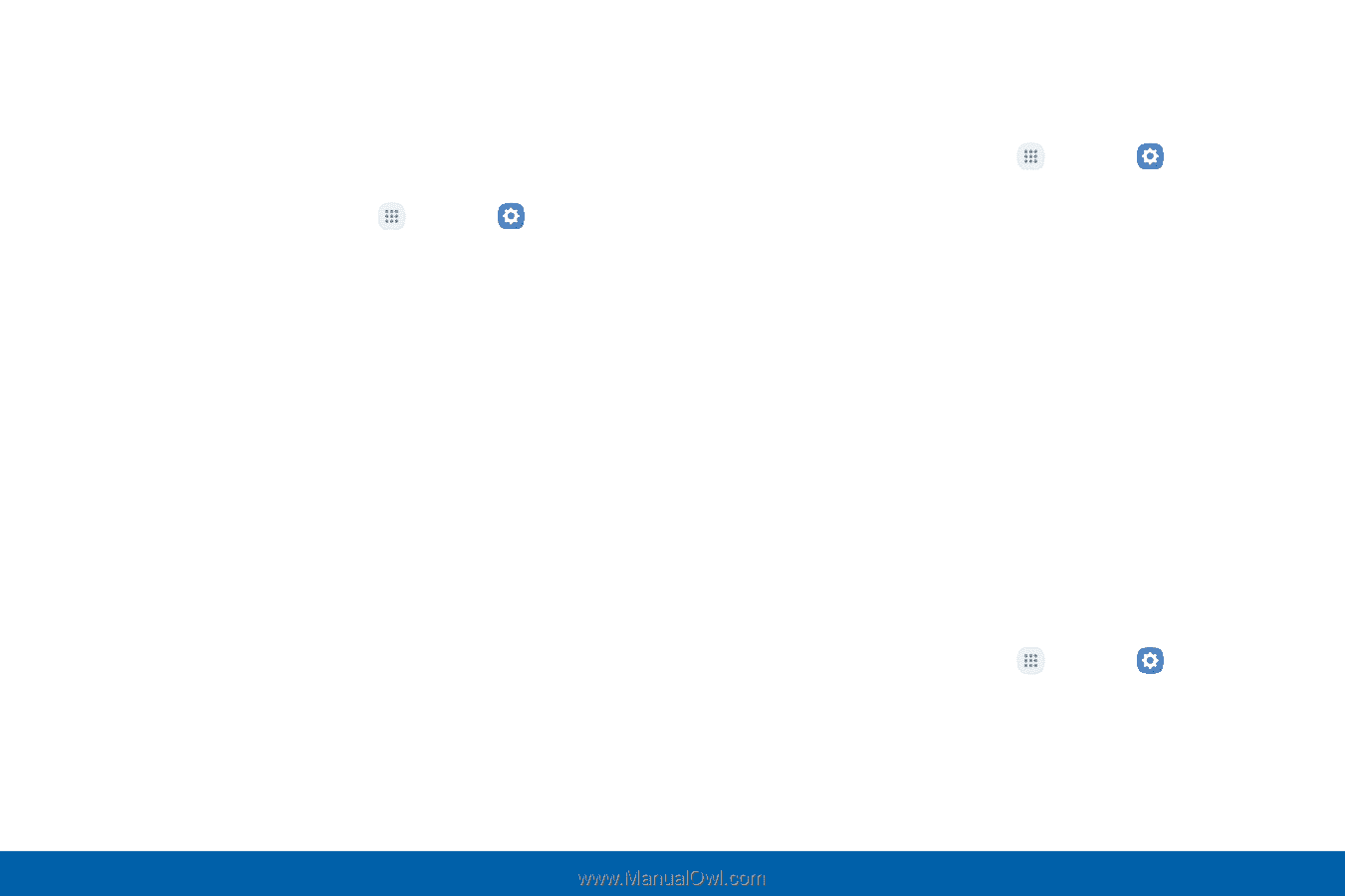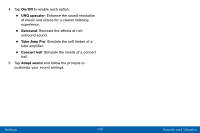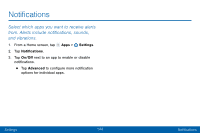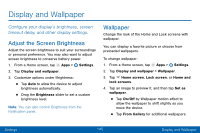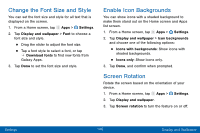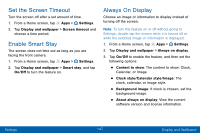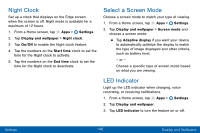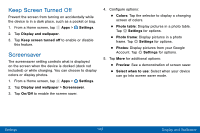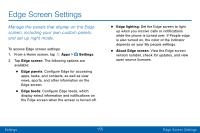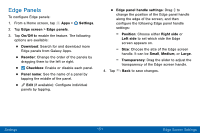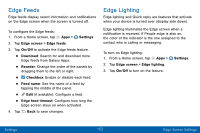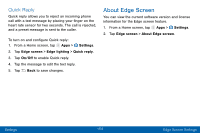Samsung SM-G935V User Guide - Page 158
Night Clock, Select a Screen Mode, LED Indicator
 |
View all Samsung SM-G935V manuals
Add to My Manuals
Save this manual to your list of manuals |
Page 158 highlights
Night Clock Set up a clock that displays on the Edge screen when the screen is off. Night mode is available for a maximum of 12 hours. 1. From a Home screen, tap Apps > Settings. 2. Tap Display and wallpaper > Night clock. 3. Tap On/Off to enable the Night clock feature. 4. Tap the numbers on the Start time clock to set the time for the Night clock to activate. 5. Tap the numbers on the End time clock to set the time for the Night clock to deactivate. Select a Screen Mode Choose a screen mode to match your type of viewing. 1. From a Home screen, tap Apps > Settings. 2. Tap Display and wallpaper > Screen mode and choose a screen mode: • Tap Adaptive display if you want your device to automatically optimize the display to match the type of image displayed and other criteria, such as battery level. - or - Choose a specific type of screen mode based on what you are viewing. LED Indicator Light up the LED indicator when charging, voice recording, or receiving notifications. 1. From a Home screen, tap Apps > Settings. 2. Tap Display and wallpaper. 3. Tap LED indicator to turn the feature on or off. Settings 148 Display and Wallpaper