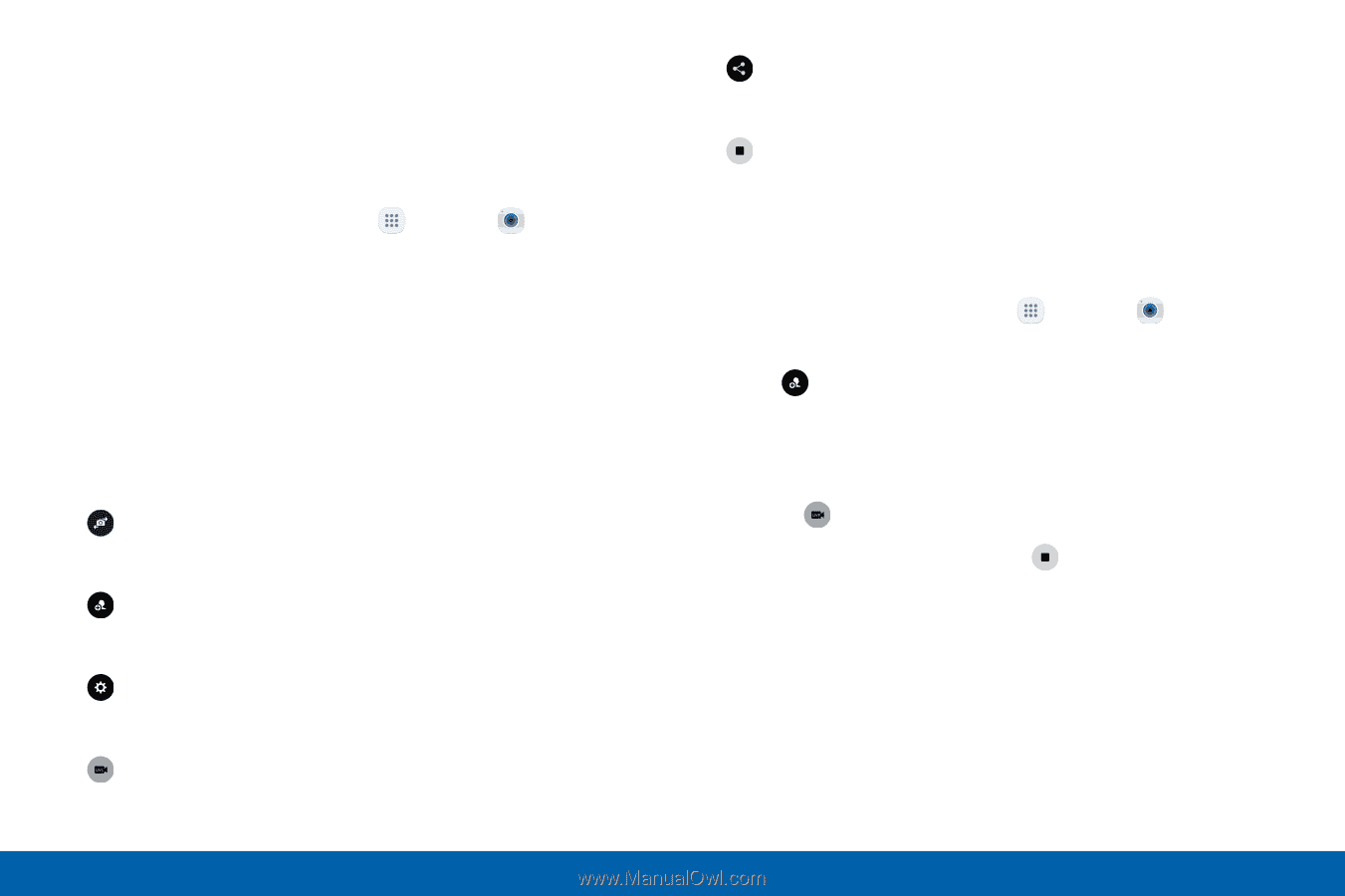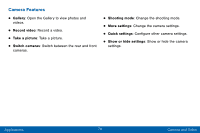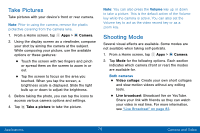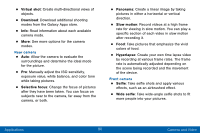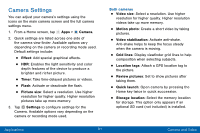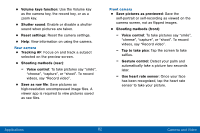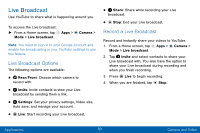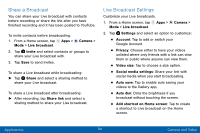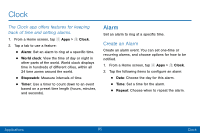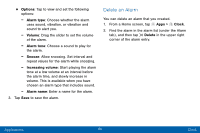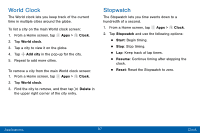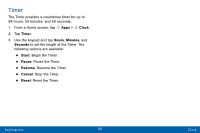Samsung SM-G935V User Guide - Page 93
Live Broadcast, Live Broadcast Options, Record a Live Broadcast
 |
View all Samsung SM-G935V manuals
Add to My Manuals
Save this manual to your list of manuals |
Page 93 highlights
Live Broadcast Use YouTube to share what is happening around you. To access the Live broadcast: ►► From a Home screen, tap Mode > Live broadcast. Apps > Camera > Note: You need to sign in to your Google Account and enable live broadcasting in your YouTube settings to use this feature. Live Broadcast Options The following options are available: • Rear/Front: Choose which camera to record with. • Invite: Invite contacts to view your Live broadcast by sending them a link. • Settings: Set your privacy settings, Video size, Auto save, and manage your account. • Live: Start recording your Live broadcast. • Share: Share while recording your Live broadcast. • Stop: End your Live broadcast. Record a Live Broadcast Record and instantly share your videos to YouTube. 1. From a Home screen, tap Apps > Camera > Mode > Live broadcast. 2. Tap Invite and select contacts to share your Live broadcast with. You also have the option to share your Live broadcast during recording and when you finish recording. 3. Press Live to begin recording. 4. When you are finished, tap Stop. Applications 83 Camera and Video