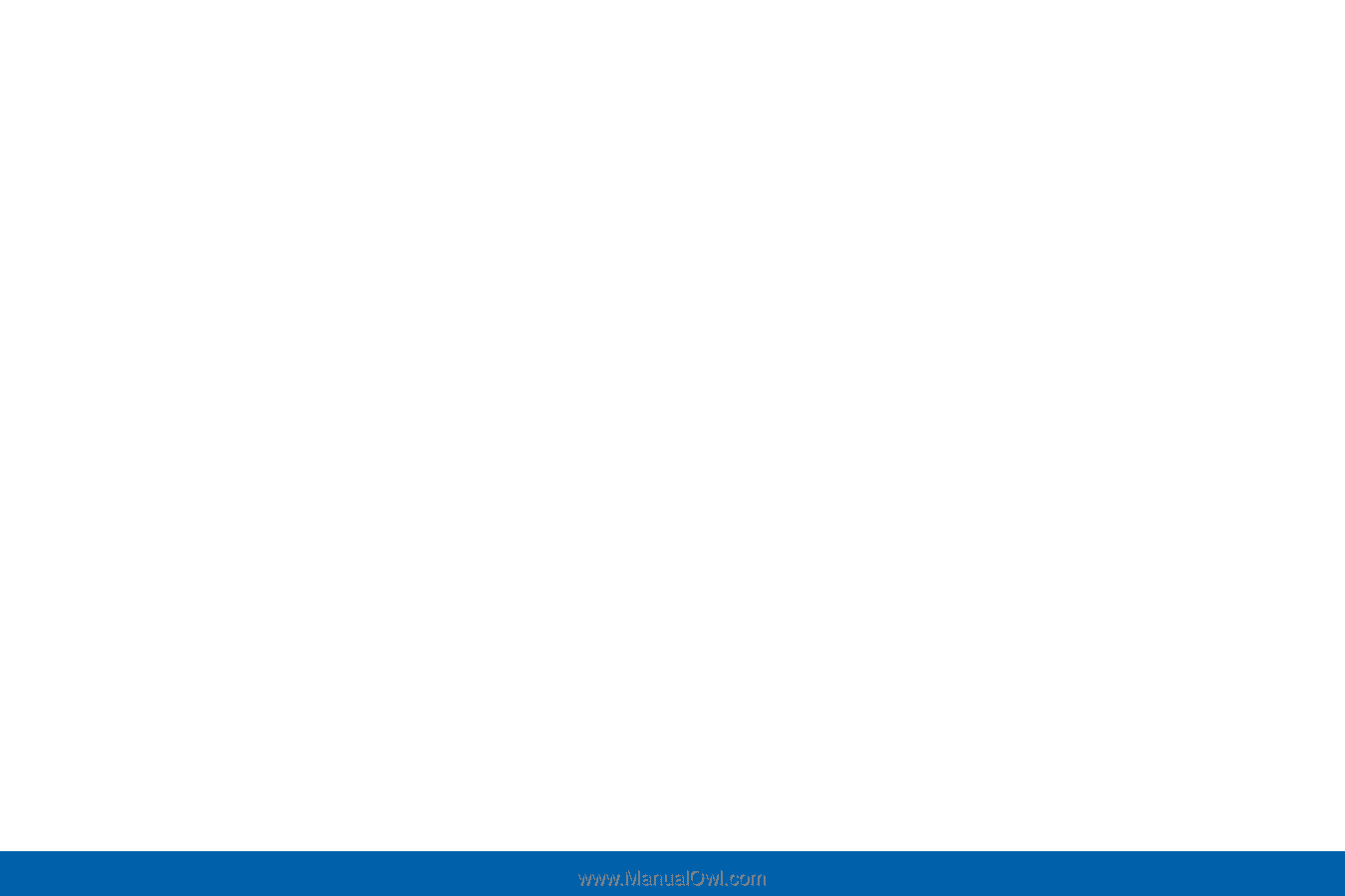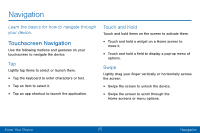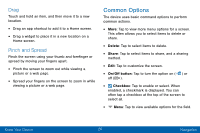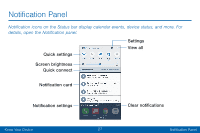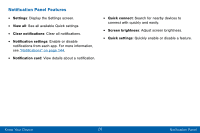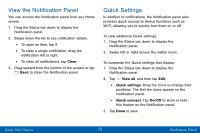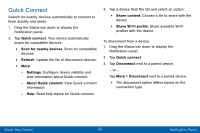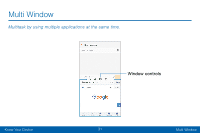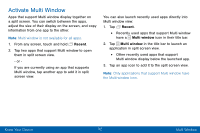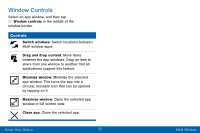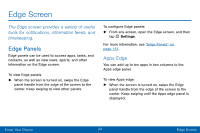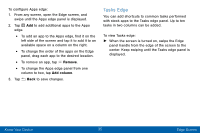Samsung SM-G935V User Guide - Page 40
Quick Connect - - update
 |
View all Samsung SM-G935V manuals
Add to My Manuals
Save this manual to your list of manuals |
Page 40 highlights
Quick Connect Search for nearby devices automatically to connect to them quickly and easily. 1. Drag the Status bar down to display the Notification panel. 2. Tap Quick connect. Your device automatically scans for compatible devices. • Scan for nearby devices: Scan for compatible devices. • Refresh: Update the list of discovered devices. • More: -- Settings: Configure device visibility and view information about Quick connect. -- About Quick connect: View Quick connect information. -- Help: Read help topics for Quick connect. 3. Tap a device from the list and select an option: • Share content: Choose a file to share with the device. • Share Wi-Fi profile: Share available Wi-Fi profiles with the device. To disconnect from a device: 1. Drag the Status bar down to display the Notification panel. 2. Tap Quick connect. 3. Tap Disconnect next to a paired device. - or - Tap More > Disconnect next to a paired device. • The disconnect option differs based on the connection type. Know Your Device 30 Notification Panel